If you’re looking to bring traffic to your site and get sales for your products or services, advertising on search engines is an excellent strategy. Search ad spend keeps growing year over year—the market hit $ 58 billion in the US alone in 2020.
While Google Ads remains the most popular search ad service, Microsoft Advertising (formerly known as Bing Ads) is a close second, with more than a billion monthly users. Entrepreneurs and businesses find that running campaigns on Microsoft Ads can help to meet and even exceed their business goals.
But if you’re new to search ads, it can seem overwhelming. Don’t worry. We’ve got you covered. In this article, we’ll look at all the basics you need to know to get started running your own Microsoft Ads campaigns.
Don’t wait for someone else to do it. Hire yourself and start calling the shots.
Get Started Free
What are Microsoft Ads?
Microsoft Ads is a pay-per-click (PPC) platform that lets brands advertise their products and services on both the Bing search network and its partner networks (Yahoo and AOL). The ads display at the top, bottom, or side of the Bing search engine results page. Running Microsoft Ads helps businesses reach a wide range of potential customers, including demographic groups who might be difficult to attract on other platforms.
In terms of setup and functionality, Microsoft Ads work similarly to Google Ads. You bid on specific keywords that you think people will search for, then wait for Bing to match them with the searches conducted on its platform. A successful match triggers the search engine to display your ad alongside organic search results.
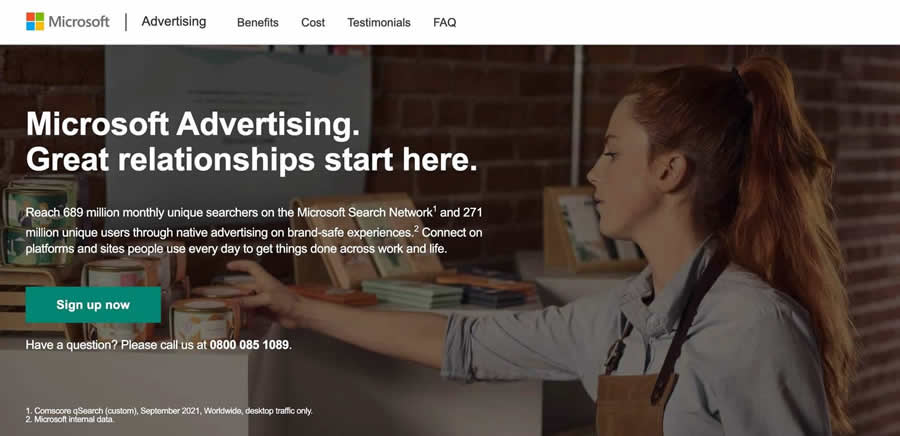
Microsoft Ads also has targeting filters you can use to control which platforms and devices can display your ads. For example, if you want your ad to appear only on mobile devices, you can choose the mobile traffic option to filter it from desktop and tablet.
Microsoft Ads vs. Google Ads
While Google might be the better known PPC platform, Microsoft Ads continues to garner attention and increase in popularity. Microsoft Ads has a rapidly growing audience, particularly among those already familiar with the Microsoft ecosystem. And Bing, the search engine it displays your ads on, is used by billions of people—the platform registered over one billion total visits in September 2021.
Microsoft Ads also offers a range of unique benefits, such as:
Lower CPC Rates
Because Microsoft still has a lower market share than Google, it also has less competition for many keywords and phrases. According to some studies, the cost per click is lower on Microsoft Ads than on Google Ads. This could mean you have more budget left over to invest in a larger share of keywords.
A lucrative audience
Bing attracts a specific kind of audience, with three quarters of its users over the age of 35. Bing users spend more on average too, with 22% more purchases occurring through Bing compared to any other search engine. If you’re looking to reach a slightly older target audience with a higher income, advertising on Bing via Microsoft Advertising is a no-brainer.
Excellent targeting
As a top search engine ads solution, Microsoft’s platform comes with a range of ways to reach your target audience. Microsoft’s advertising system uses AI-powered audience targeting with a focus on customer intent. Also, the Microsoft Audience Network collects data from Microsoft-owned locations like LinkedIn, Skype, and Outlook to provide even more refined targeting.
Plus, you can control every aspect of your targeting strategy, from the demographics you want to reach to the location of your audience. You can even target customers based on the specific device they’re using and the OS installed on it.
How to create your first campaign with Microsoft Ads
Microsoft Ads enables you to reach millions of people who use the Bing search engine to discover products and services. Follow these steps to launch your first campaign on the platform.
1. Create a Microsoft Ads account
Go to the Microsoft Ads’ homepage and click the green Sign Up Now button. Follow the prompts and fill in the required details, such as email address, phone number, and business location.
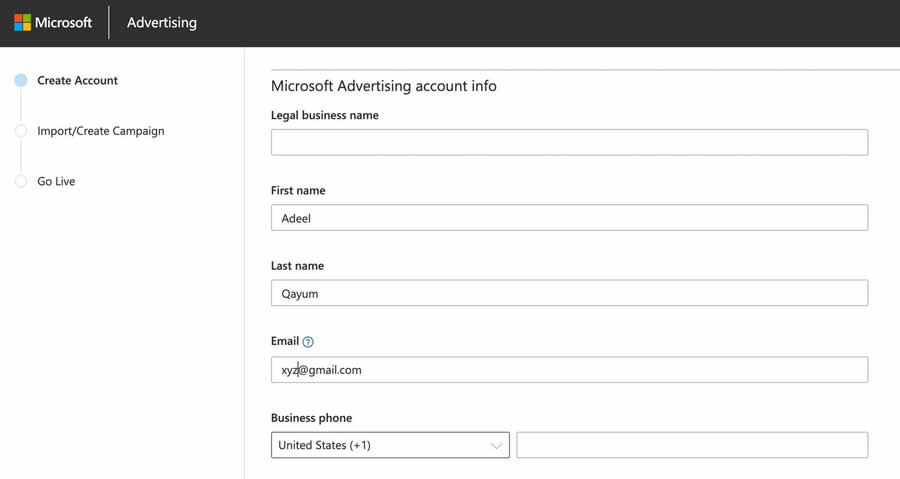
Once finished, read and agree to the terms and conditions, then choose Create a New Campaign.
Note: If you already have a Microsoft account, enter the email address and password for it and Microsoft will create an Ads account for you.
2. Set your campaign goal
Next, Microsoft Ads will ask you to choose a campaign goal. Options include:
- Visits to my website
- Phone calls to my business
- Visits to my business location(s)
- Conversions in my website
- Sell products online
Selecting any goal will allow you to launch a campaign, but make sure to choose something that aligns with your business objectives. For instance, if you’re looking to increase your online sales, selecting “sell products online” as your campaign goal makes the most sense.
3. Pick your keywords
Choosing the right keywords is essential to creating a search advertising campaign. You can use Microsoft’s Keyword Planner to perform detailed keyword research. Usually, advertisers need to click on Tools in the header section of their account dashboard to access Keyword Planner, but for your first campaign, it will be presented to you directly.
Start by entering the keywords that relate to your product and services, then study the results you are presented with. What are the stats for average monthly searches? How much competition is there for the top-rank bid? Does a close variation of the keyword return a lower suggested bid? Based on your findings, make a list of keywords you’ll use for your campaign.
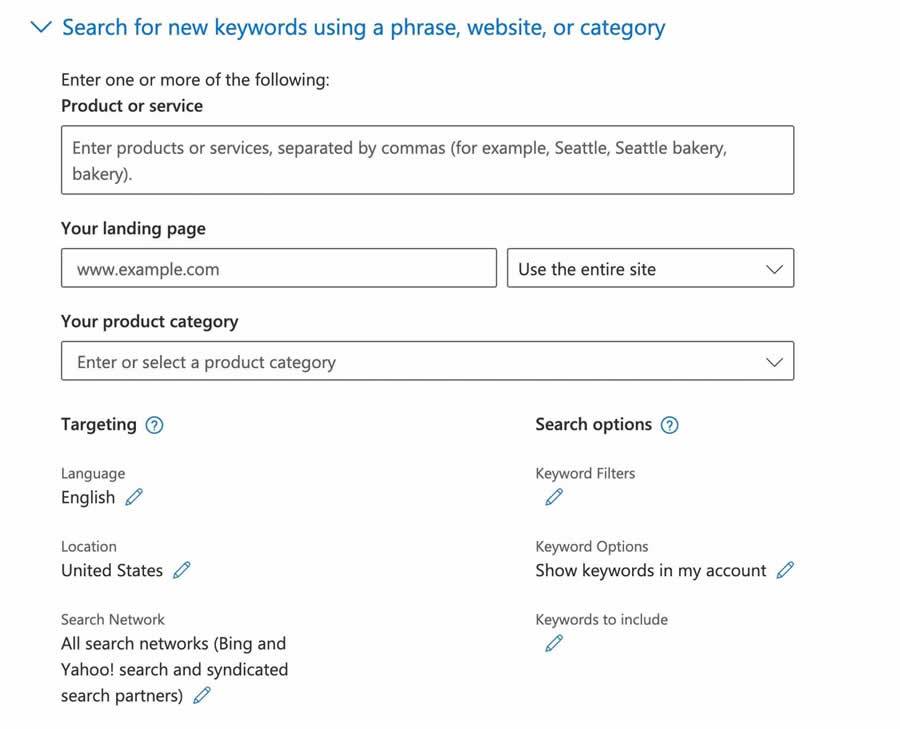
4. Choose your ad type
Once you’ve selected your goal, it’s time to set up your ad settings and targeting. Microsoft lets you choose from two types of ads: search ads and audience ads.
Search ads appear at the top of search results, while audience ads are shown in non-search placements (within articles, for instance) on sites like Microsoft Edge, MSN, Outlook, and other partner sites. Most beginner advertisers start with search ads, as they’re easier to set up and much more convenient to manage than audience ads.
5. Create your first ad
Now, the platform will ask you to create your first ad. You’ll be presented with a page where you’ll have options for adding the following:
- Your business name
- Image (up to six, ads display one at a time)
- A long headline (90 characters max)
- A short headline (30 characters max)
- Ad text (90 characters max)
- Final URLs (for desktop and mobile)
Once added, click Save to proceed further.
6. Set your daily budget and bids
At this point, Microsoft Ads will ask you to set your daily budget. Enter an amount you’re comfortable with—this is how much you’ll pay each day until your ads are active. From this, Microsoft also estimates how many clicks and impressions your ad may get. You can also see your monthly maximum below the daily budget field, which is the most Microsoft Ads will charge you in a month.
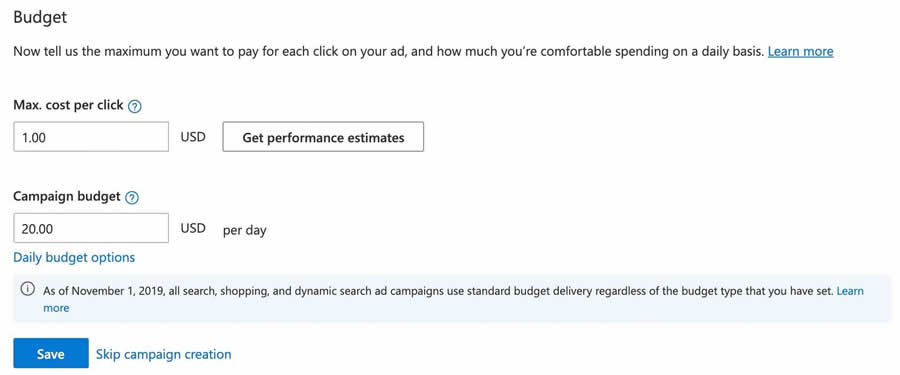
Beyond that, you can choose how much you want to bid for the ad set. You can go with the suggested minimum bid or choose a figure that reflects the average cost per click of Microsoft Ads in your industry. Be careful not to leave your bid strategy to autopilot—adjust your bids based on how the ads perform.
For instance, if a certain ad generates a lot more conversions than you anticipated, it’s time to increase the bid adjustment for that ad.
7. Add your payment information
After you’ve set your budget, fill out your business and payment information. Microsoft will then give two payment options:
- Pre-pay: requires you to pay for your ads for the month ahead upfront
- Post-pay: requires you to pay for your ads at the end of the month
However, the company only accepts debit and credit card payments on post-pay plans. This makes the “advertise now, pay later” option less attractive for a lot of people. If you prefer using an alternative payment method to cover your ad expenses, pre-pay should be your choice.
8. Launch your campaign
Finally, click Save to launch your first Microsoft Ads campaign. Your ads will show when people search for your targeted keywords on Bing, AOL, Yahoo, and syndicated partner sites (like MSN and Outlook).
Make sure to monitor the performance of your campaign, so you can learn which among your ads are preferred by your target audience. Then you can work on improving those ads and get even better results. In short, it pays to be an informed advertiser.
How to import Google Ads campaigns into Microsoft Ads
If you have an existing Google Ads account, you may want to import your ads and ad groups to Microsoft Ads. To do so, follow these steps:
- Go to your Microsoft Advertising account and click Import from Google Ads (you’ll find the option under the Import tab on the top of the page).
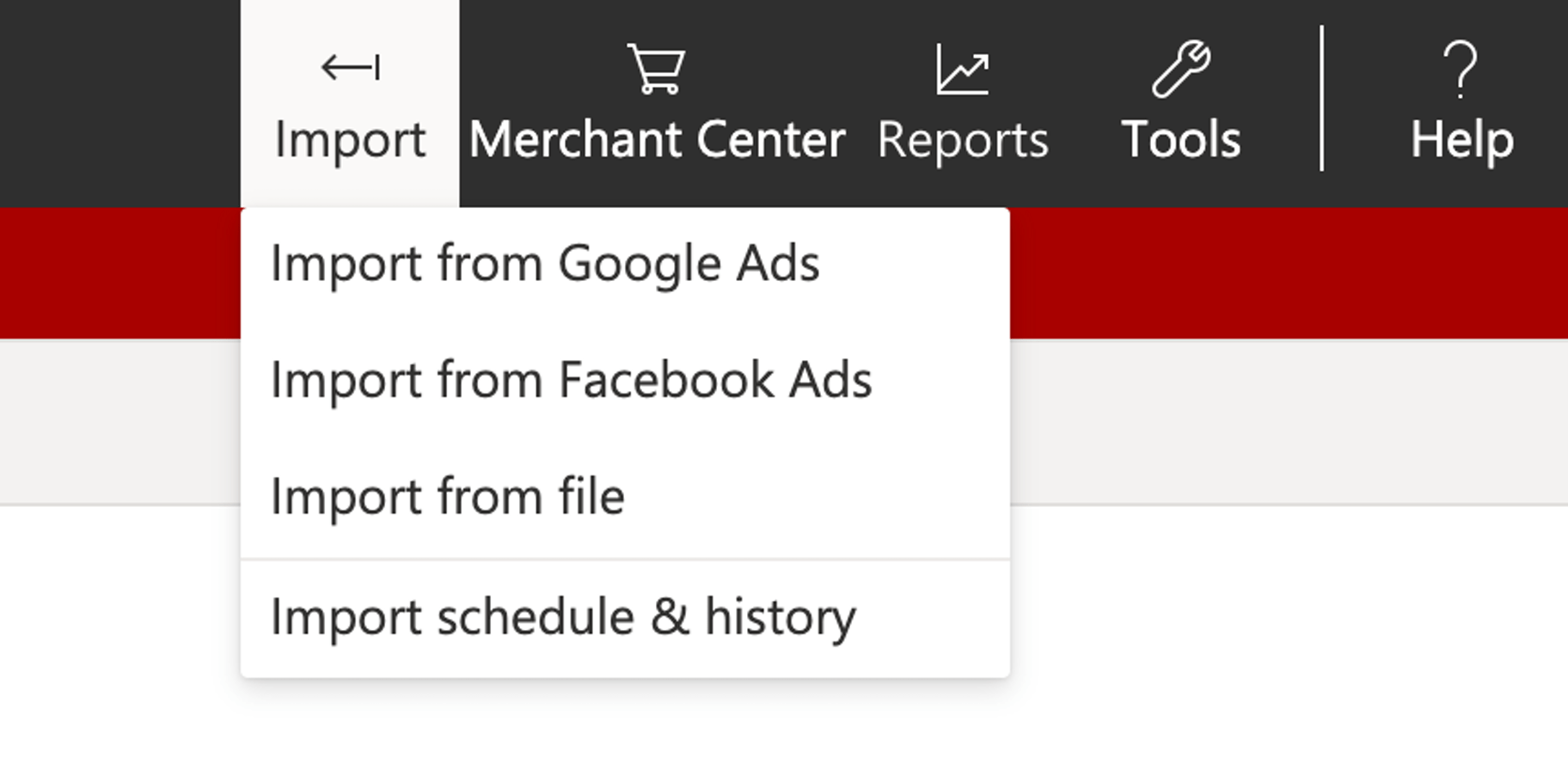
- Log into Google and allow Microsoft Ads to import your ads.
- Choose the account you want to import the ad units from. For importing specific ads or budgets, select Advanced import.
- Wait for Microsoft Ads to complete the transfer.
Grow your business with Microsoft Ads
Search ad spending helps you engage visitors when their search intent is clear and focused. That’s why this search engine marketing (SEM) strategy will only continue to grow among entrepreneurs and business owners.
When you break it down step-by-step, you’ll find that starting your own Microsoft Ads campaign is often simpler than it seems. And once you get the hang of how to track, analyze, and interpret your performance, you’ll be well on your way to smashing your business goals.
Microsoft Advertising FAQ
Are Microsoft Ads free?
Setting up a Microsoft Advertising account is free, with no platform costs or maintenance fees. Running ads is also cost efficient, because Microsoft will only charge you for the advertisements people click on. The cost-per-click varies, but it can be anywhere from 30% to 60% lower than Google Ads. All of this makes Microsoft Ads a more attractive option for small businesses.
When did Bing Ads become Microsoft Advertising?
In 2019, Microsoft announced that Bing Ads would become Microsoft Advertising. The idea behind the rebranding was to signal the growth of its advertising platform beyond just search and to promote all of its experiences and solutions under one new brand name.
What tools do Microsoft Ads offer?
Microsoft Advertising offers two desktop tools for creating and managing your ads: Editor and Keyword Planner. Editor allows you to discover new keywords and bids, create and edit campaigns in bulk, and sync multiple accounts for a streamlined PPC experience. Keyword Planner lets you research keywords and tailor results with filtering by location, historical statistics, and more.
Want to learn more?
- YouTube Ads : A Complete Guide for Beginners
- TikTok Ads: Everything You Need to Know to Get Started
- 20 Facebook Ad Examples to Use as Inspiration
- Instagram Ads Made Simple: Guide to Advertising on Instagram