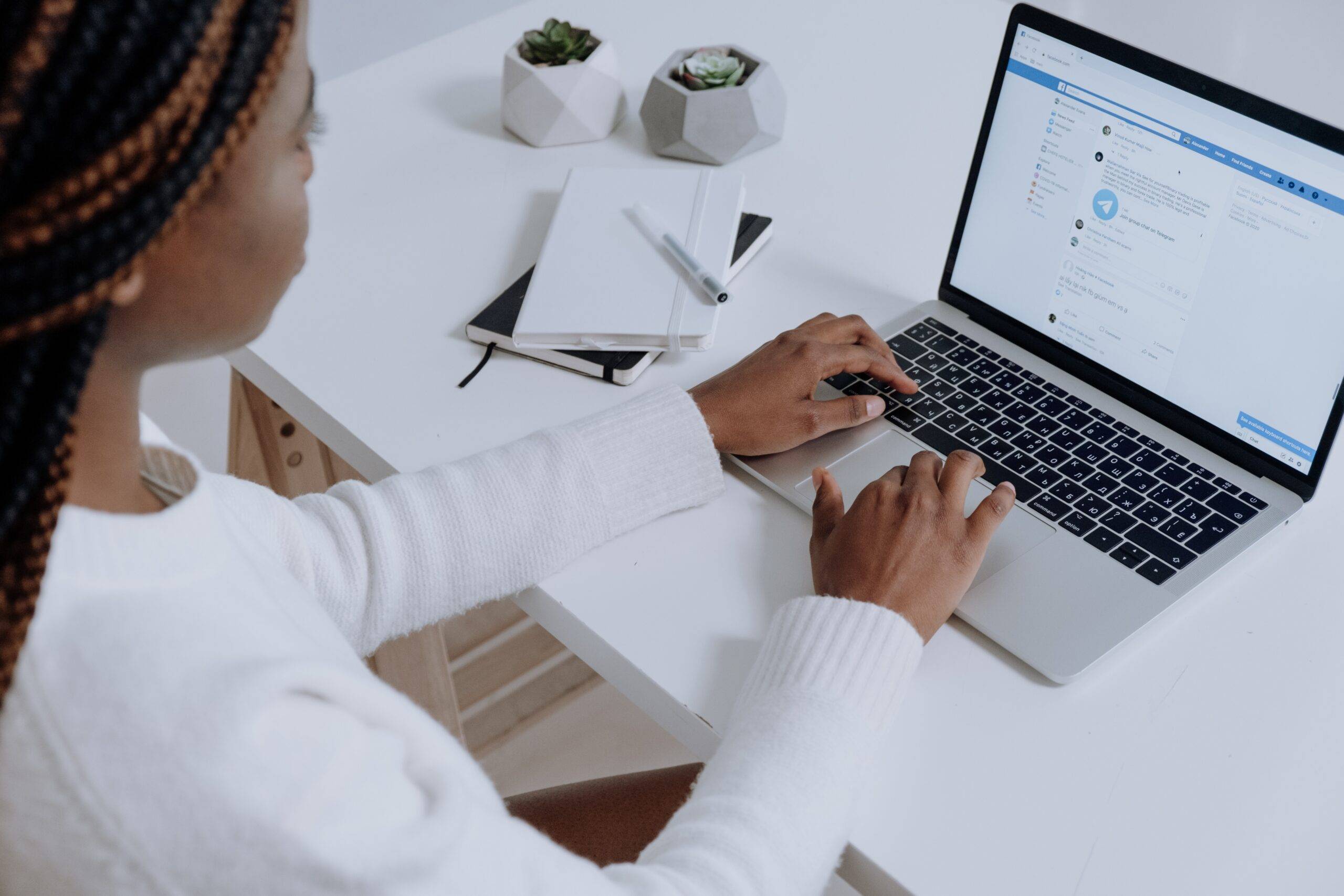
Facebook Ads can be an incredibly powerful tool for your business when you do it well. But doing it well can be a tough challenge. There’s a lot to consider, from targeting the right audience to choosing the right settings to crafting the right creative.
Many entrepreneurs and marketers swear by the Facebook Ad Library—or the Meta Ad Library, as it’s now called. The Meta Ad Library is a free database of ad campaigns that you can tap into for guidance and creative inspiration on your own ads.
Let’s look at what exactly the Meta Ad Library is, when and why it can be useful to a growing business, and how you can get started using it today.
Start selling online now with Shopify
Start your free trial



What is the Meta Ad Library?
The Meta Ad Library is a searchable database that contains information about ads currently running across Meta platforms. These platforms include Facebook, WhatsApp, Instagram, Messenger, and other services. Ads related to politics, elections, and sensitive issues are also in the database, regardless of their current status.
Why and when should you use the Meta Ad Library?
The Meta Ad Library has numerous uses. Before launching a new advertising campaign, you can gather ideas from successful Facebook ads. You can also validate your own ideas or look for inspiration in a specific ad category. A quick review of the Meta Ad Library can provide inspiration and give you an understanding of what your target audience is exposed to.
How to use the Meta Ad Library
The Meta Ad Library has some great search and sorting features to take advantage of: just navigate to www.facebook.com/ads/library. Here are some of the most helpful.
Do a keyword search
No matter your experience level with the Meta Ad Library, you’re likely familiar with the power of keyword search. A keyword search allows you to directly type words and phrases related to your business, and in return the database will show you other ads that contain those same keywords.
For example, if you’re a natural skin care brand, you can type “natural skin care” into the search bar to see ads from other brands in the same space. Try as many keywords as you like—the more searches you can do and ad creatives you can look at, the more informed your Facebook ad strategy will be in the future.
You can click any ad to see it in full, as well as see other ads from the same businesses, when the ads started running, and which platforms they’re advertising on. You’ll also see specific details about the businesses, like how many followers they have and a link to their Facebook and Instagram profiles.
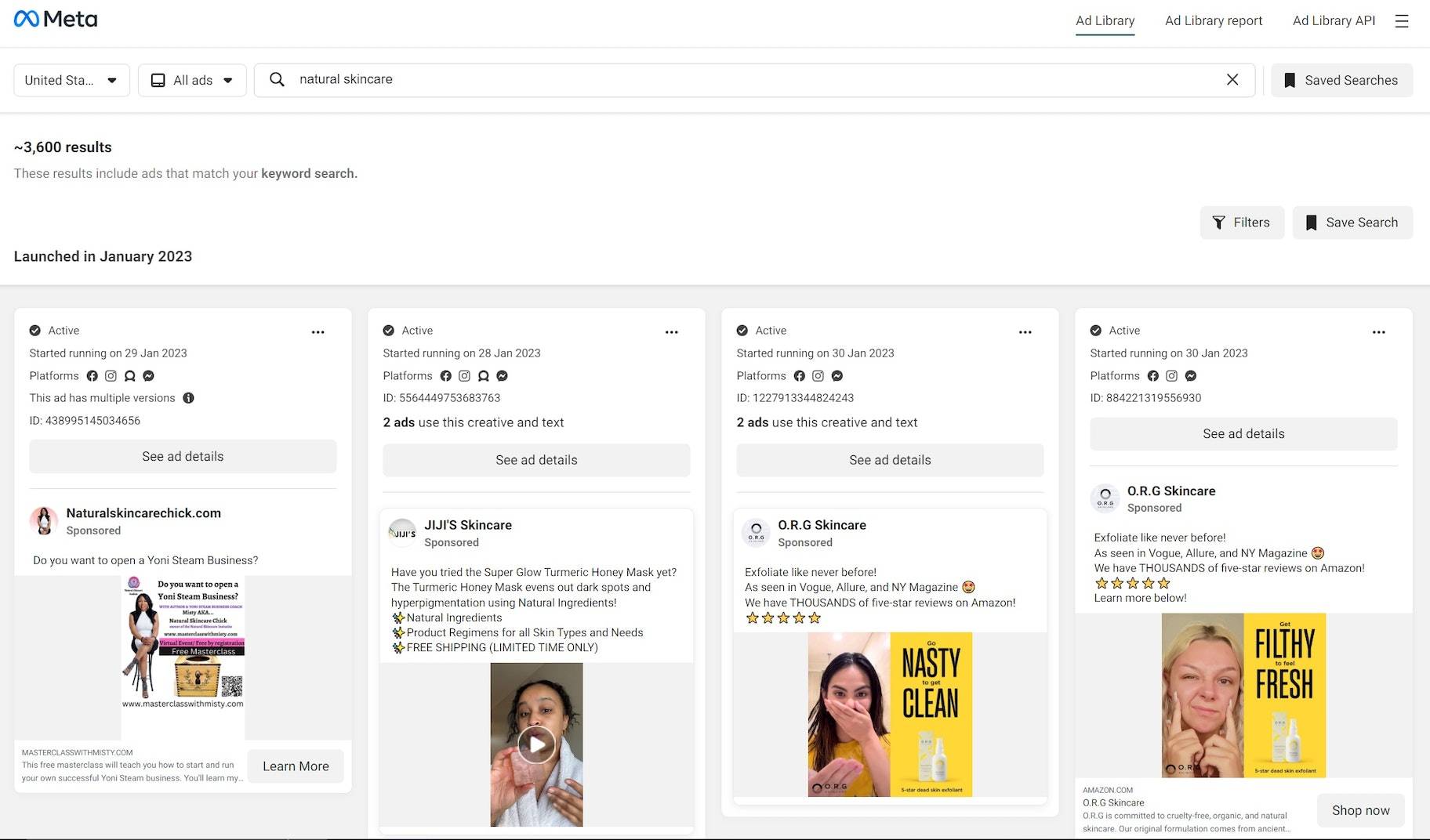
Scope your competitors
As opposed to the keyword search function, which is more of an indirect way to research other businesses, you can search companies directly if you have any specific competitors in mind.
Say you want to search for the natural skin care brand called JIJI’s Skincare. Just type the name into the search bar in the same place you’ve been typing your keywords. You’ll see the ads it’s currently running. Similarly to the keyword search, you’ll be able to gather some more intel about the brands, what ads they’re running, which platforms they’re running on, and how they’re performing in general.
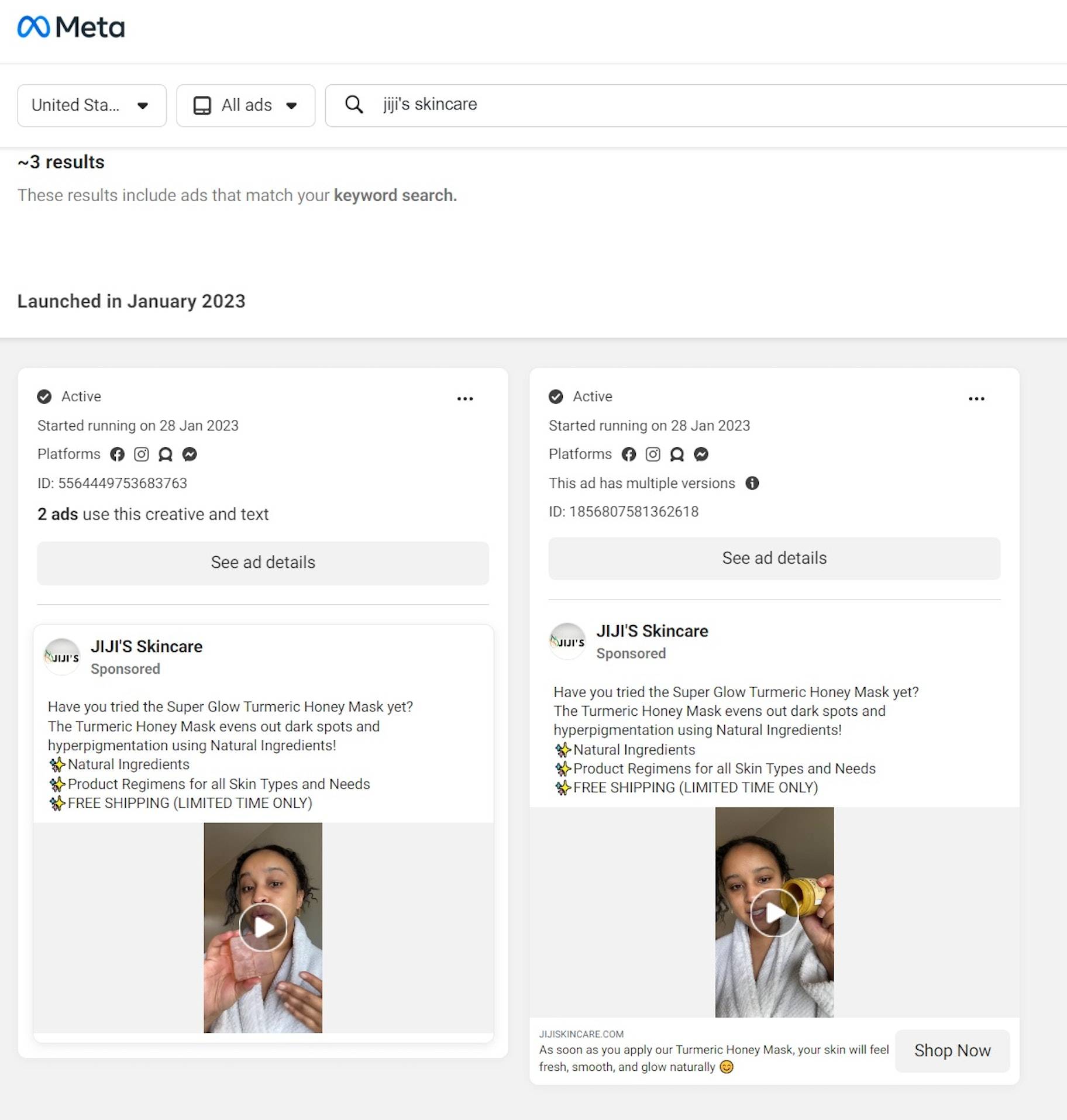
You can also scope out competitors directly from their Facebook profile. To do this, go to their profile, then click “About” and “Page transparency.” This section will tell you if the company is currently running ads. If it is, click “See All” and then “Go to Ad Library” at the bottom of the pop-up.
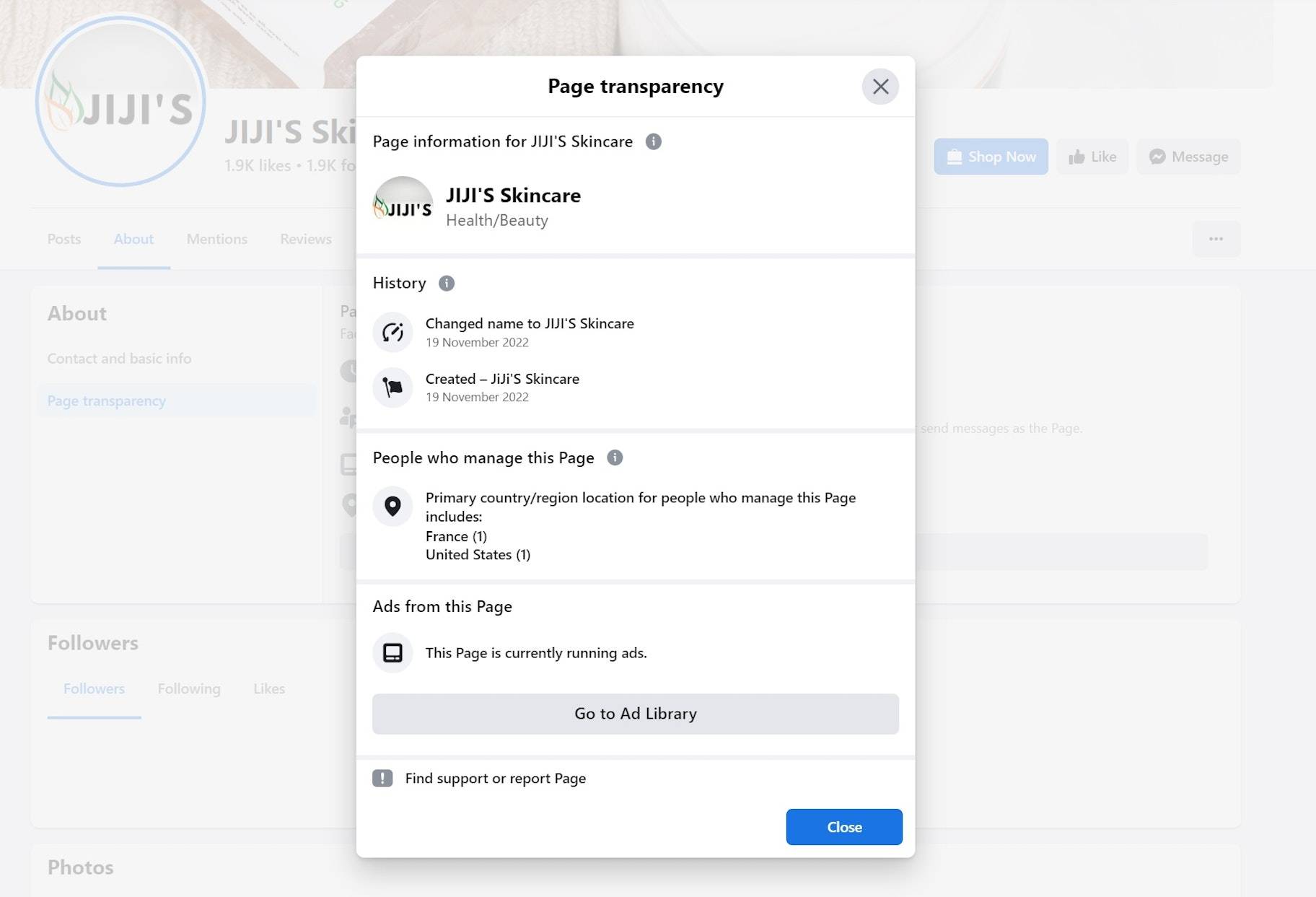
Filter ads for more targeted searches
The Meta Ad Library has some cool filter features, so check those out to help narrow down your searches as you see fit. To access the filter, see the right side of the page, underneath the search bar. Here are some of the ways you can filter by ad details:
Country. Instead of seeing all ads across the world, try choosing specific countries in your market. This is most helpful for international brands. (Note: This is accessed in the main search bar, not inside the Filters pop-up.)
Language. Similarly to filtering by country, you can see other languages, which is helpful if your brand sells in different languages.
Platform. See ads across all Facebook-owned platforms, including Facebook, Instagram, Audience Network, and Messenger.
Media type. See ads that use visual media. Your filter options include images, memes, images and memes, videos, or no images or videos (just text-based ads).
Active status. Search current, active ads and older, inactive ads.
Impressions by date. See the highest-performing ads based on impressions, or each time an ad is displayed to a user. Set specific dates like seasons or holidays. Keep in mind that you won’t be able to see the actual number of impressions an ad has received—you’ll just see the ads that generated the highest numbers of impressions.
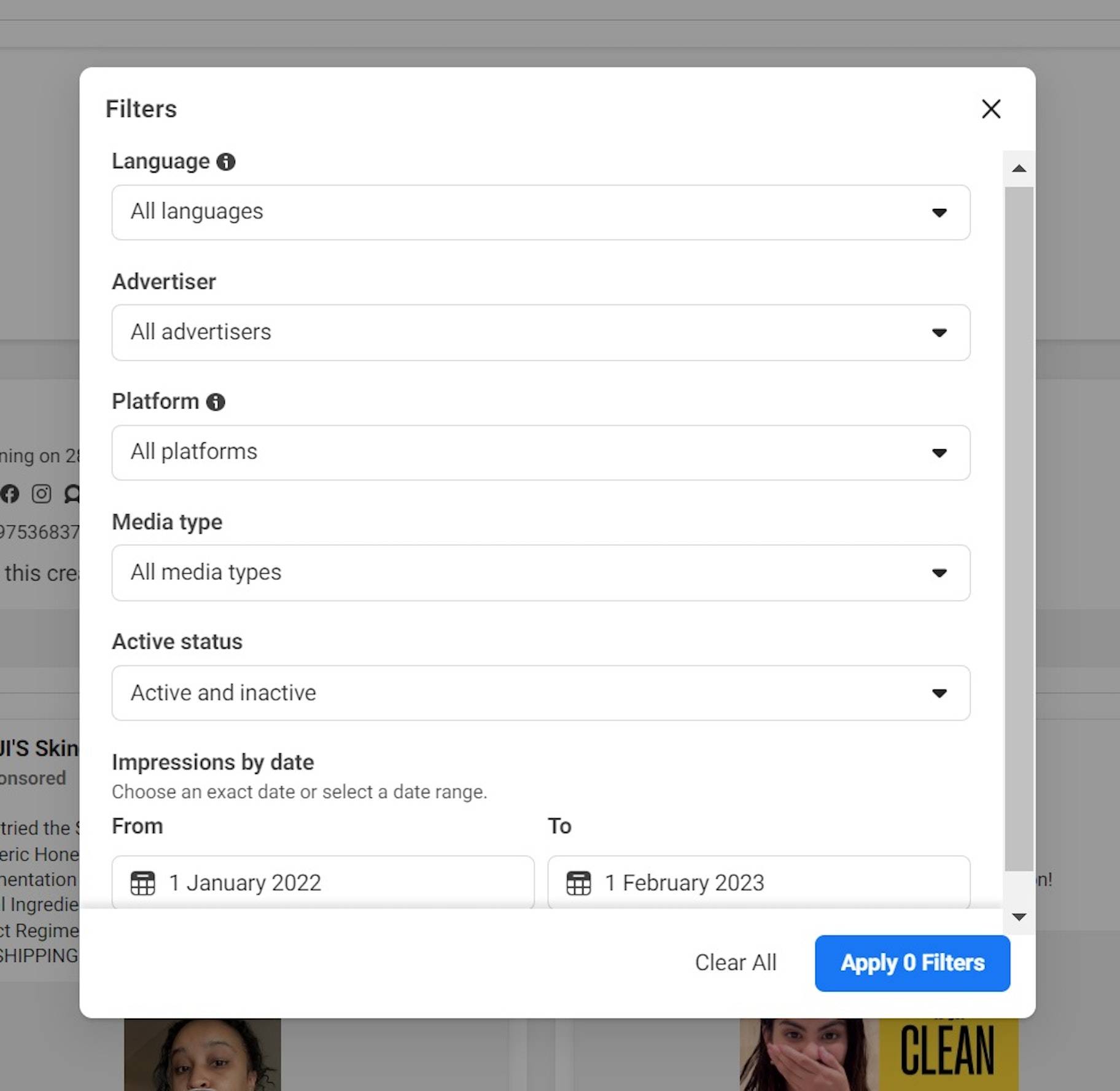
Drill down into social issues, elections, and politics
In an effort to increase advertising transparency in the areas of social issues, elections, and politics, Meta offers Ad Library reports. With these reports, you can look at data (as well as filter and download that data), including how much money is spent in these industries in general, and filter by specific advertisers and locations.
While this type of info isn’t incredibly helpful for a natural skin care brand, it can help if your brand is tied to any of these three issues. You may even be able to get some helpful intel if you have a consumer goods brand that donates a portion of your profits to certain charities, which may be included as social issues.
Try researching how these types of brands are performing, and you may be able to gather more insights into the best moves for your brand.
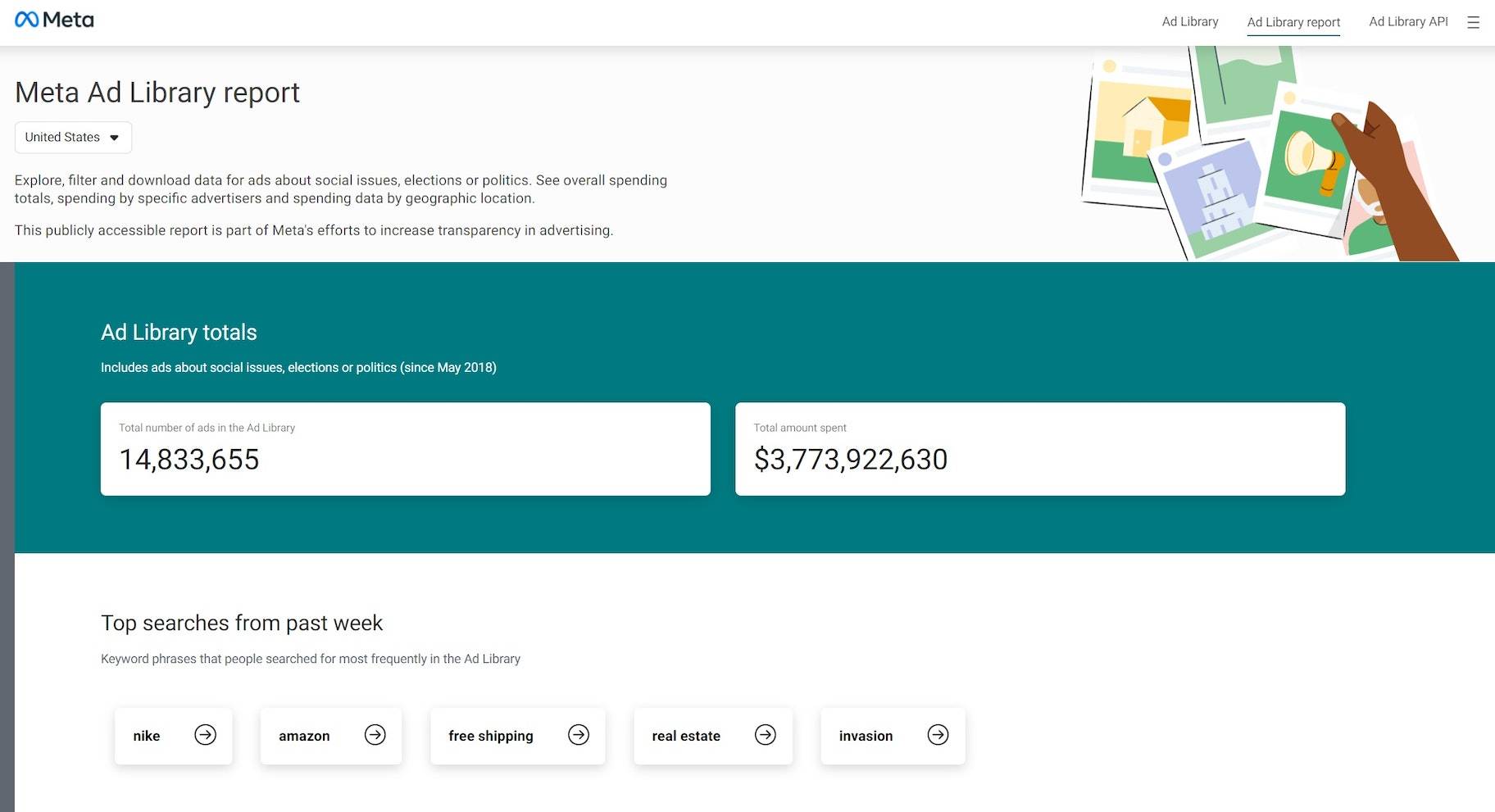
Find out how much advertisers have spent
The Meta Ad Library also offers insight into the cost of Facebook ads, enabling you to establish your own budgeting and bidding strategy. While not all ads have comprehensive budget information, some do offer a breakdown. You can use this data to learn what others have invested.
Report ads in violation of Facebook’s terms
You can also use Ad Library to report ads that go against Facebook’s terms of service. To do so, click “See ad details” for an ad to view it closely. Then, click the three dots in the top right corner and choose “Report ad.”
Facebook will then ask for details and the reason for reporting. Use this option if you see advertisers falsely claiming about your business or copyrighting your assets.
Get started with Meta Ad Library today
The Meta Ad Library can be a helpful tool for any business looking to be more effective and competitive with their Facebook Ads, as well as ads on other Facebook-owned platforms, like Instagram and Messenger.
It may take some research and some getting used to, but once you get the hang of it, you’ll find that there’s a wealth of information at your fingertips. After some exploring and investigation, you’ll likely find yourself brimming with creative inspiration for your own campaigns.
Even if you’re not feeling inspired yet, start browsing and see where it takes you. You might be surprised.
Meta Ad Library FAQ
Is the Meta Ad Library accurate?
Yes, the Meta Ad Library is the most reliable and comprehensive resource for seeing ads competitors publish. You can trust any data it offers you without question.
Does the Meta Ad Library show all ads?
No, the Meta Ad Library only shows only ads that are running and active on the Meta ad platform. You won’t find information in this database about inactive Facebook ads, TikTok ads, or ads from other networks.
How do I access the Meta Ad Library on Facebook?
You can access the Meta Ad Library on Facebook by either:
Browsing to the “Page Transparency” section on any Facebook page.
or
opening the URL facebook.com/ads/library in your web browser.
Start selling online now with Shopify
Start your free trial



Want to learn more?
- How to Advertise on Instagram: A Complete Guide
- TikTok Ads: Everything You Need to Know
- The Complete Guide to Using Snapchat Ads with Shopify
- LinkedIn Ads: How to Get Started With Your First Campaign