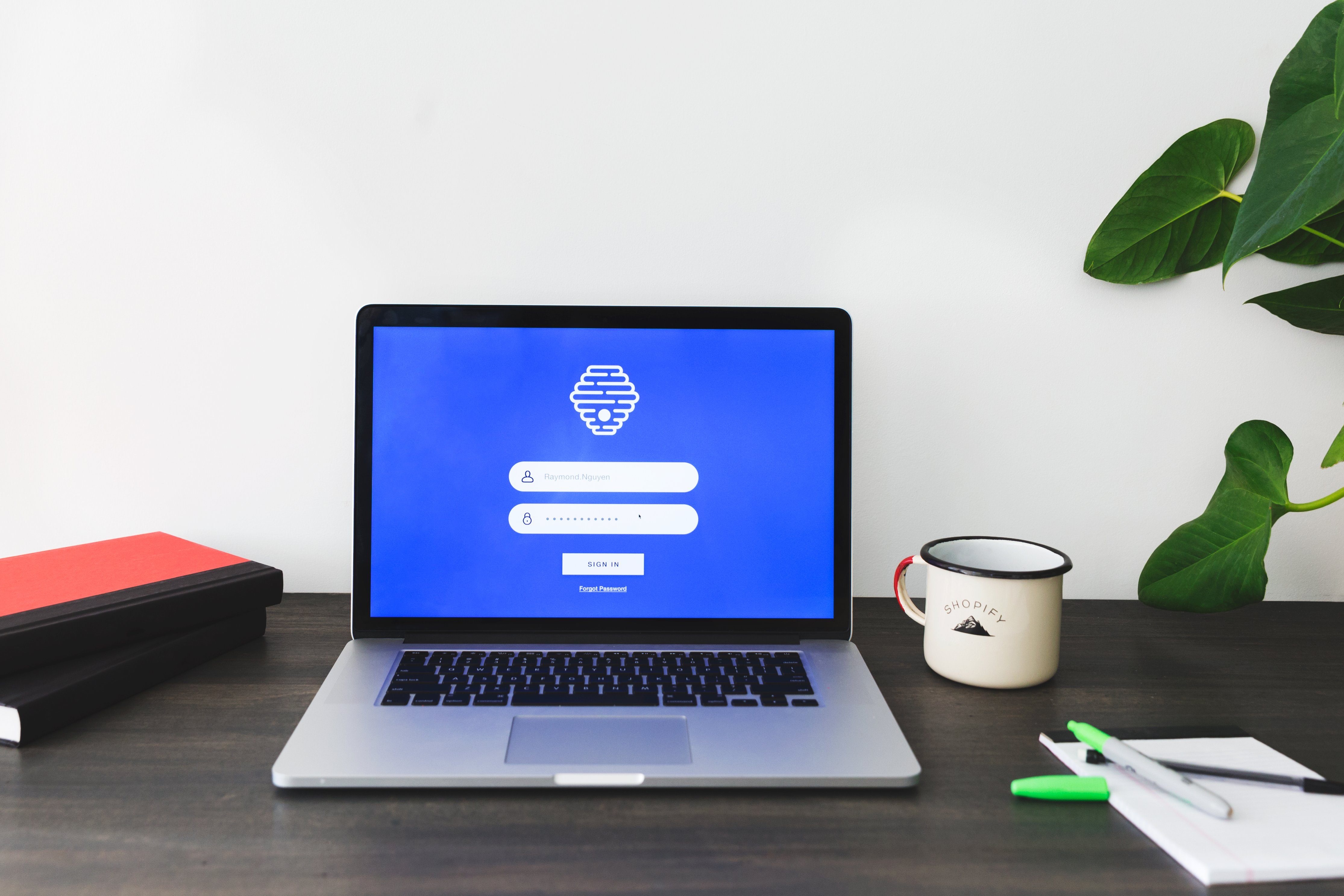
Recording a screen used to be a real challenge.
You had to either use complicated tools or pay a software expert to get it done, which wasn’t always feasible.
Fortunately, the user-friendliness of screen recording software has significantly improved over the years. Nowadays, you can create professional-looking tutorials with minimal effort.
Start selling online now with Shopify
Start your free trial



What is screen recording software?
Screen recording software can record the entirety (or portions) of your computer or mobile screen.
The recording can include everything from your taps and cursor movements to typing a URL into your browser to help people learn what to do and how to do it.
→ Click Here to Launch Your Online Business with Shopify
Audio narration is available, and sometimes annotation is also offered as part of a tool’s package.
However, no two screen recording tools are alike. Some screen recording tools can’t save the recorded footage in various formats or export it to popular video platforms like YouTube directly.
Others may have the capability to do all of that, but might be missing a feature or two. For example, not every screen recording application comes with an HD screen recorder.
As such, you should pay attention to its capabilities before downloading or installing screen recording software on your device.
What is a good screen recorder?
Our compilation of screen recording tools ranges from browser-based software to minimalistic desktop apps. Each of the picks meets the following basic criteria:
- Is easy-to-use
- Records the entire screen, a particular area, or one window
- Lets users annotate the recorded footage
- Includes system and microphone audio
- Captures footage from external sources
- Has built-in export options
It’s also worth mentioning that many of the software options come with HD recording capabilities. However, it’s important to know that HD files take a lot of time to upload. If you’re looking to quickly upload standard-quality videos on the web, HD is not a must-have.
Top screen recorder tools for 2024
Here’s our list of the best screen recorder tools on the market.
Because we’re presenting options for all of the major operating systems, you can be sure to find the best screen recorder for Android, iOS, Mac, Linux and Windows operating systems.
Quick note: The list includes both paid and free options, so make sure to evaluate your needs before downloading any software.
1. OBS Studio
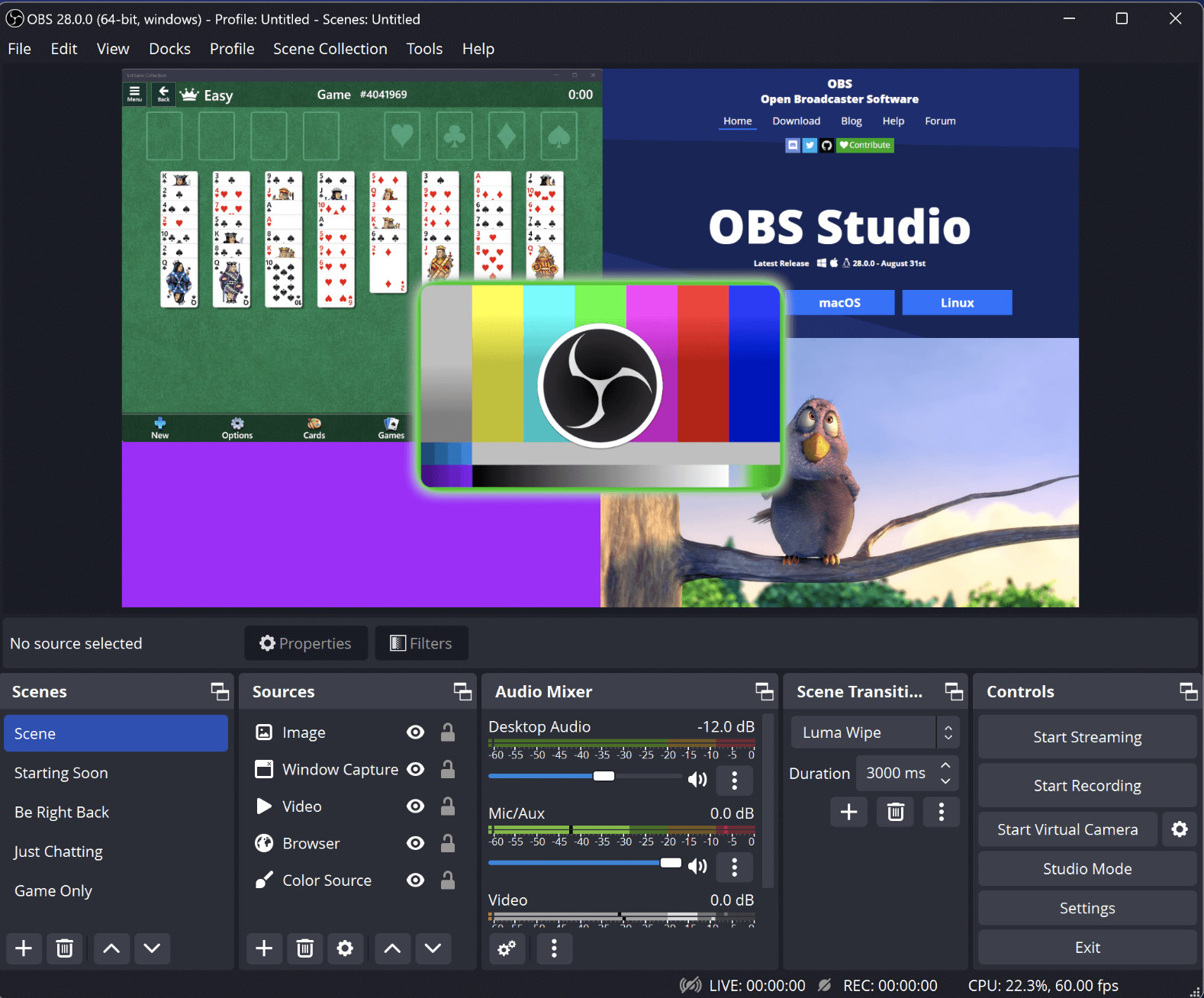
OBS or Open Broadcaster Software is a free screen video recorder that offers both recording and streaming in high definition, with no limits on the length of your videos.
The desktop software allows you to choose the part of the screen you want to capture, but it also gives an option to record the entire screen.
Customizable hot keys help control the recording, and an audio mixer allows you to produce videos with smoothly recorded sound.
You can use OBS Studio to stream live on YouTube Gaming and Twitch, save projects, and convert your footage in FLV format.
Price: Free
Supported OS: Linux, Mac, Windows
Best for: Professional livestreaming to Mixer, YouTube or Twitch
2. ScreenPal
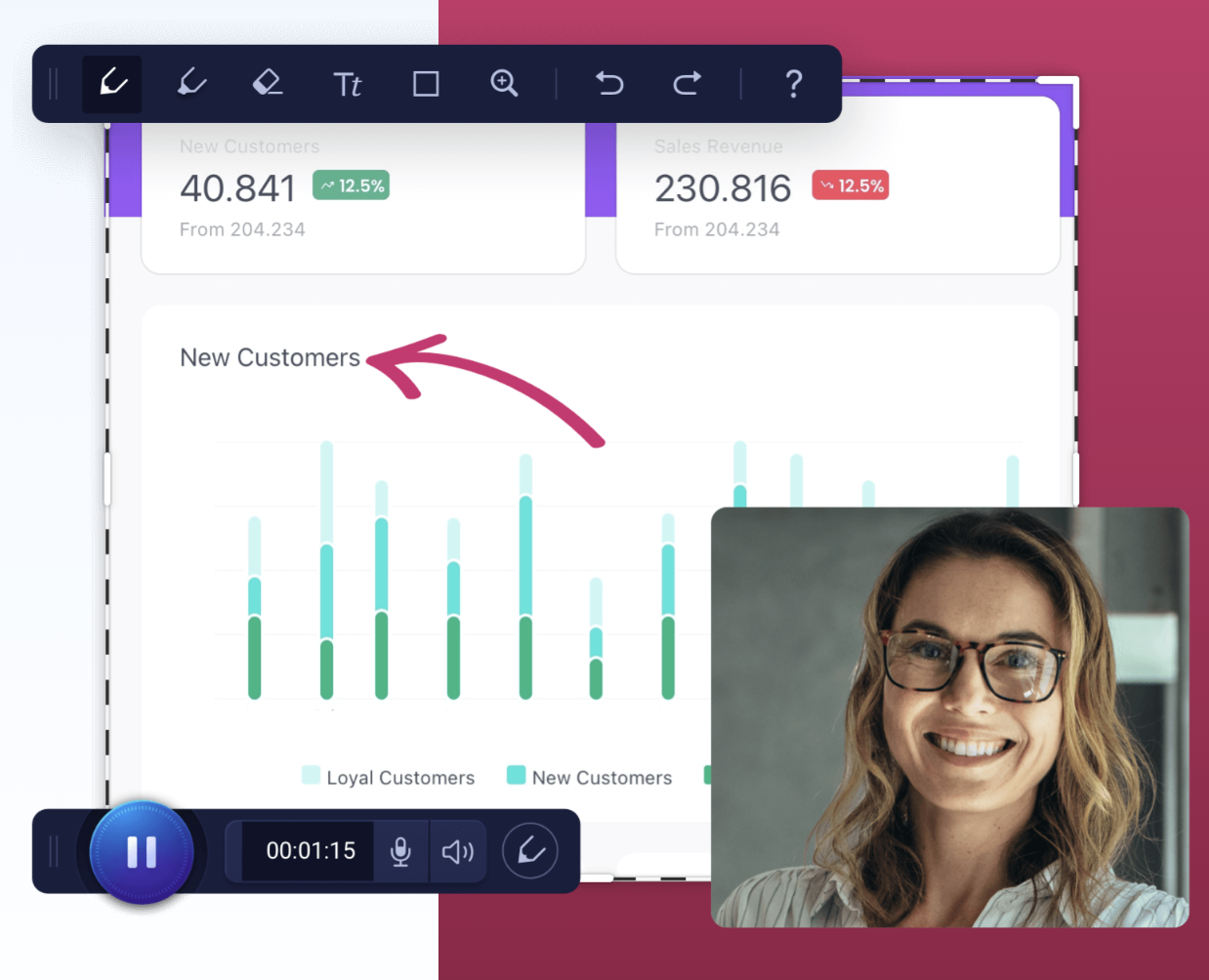
ScreenPal (formerly Screencast-O-Matic) is an online screen recorder and video editor that supports both webcam and screen recordings.
While the application doesn’t let you record in HD, it does have options to record in 800 x 600, 640 x 480 and other standard definitions, which makes it ideal for recording and uploading quick videos.
It also assists users in zooming, drawing, and adding overlays on video files.
Plus, you can edit computer audio and synchronize recording with video footage.
Price: Free or $ 1.50 per month
Supported OS: Windows, Mac, Chromebook, iOS
Best for: Making quick tutorials to share with friends, customers or online communities
3. Free Cam
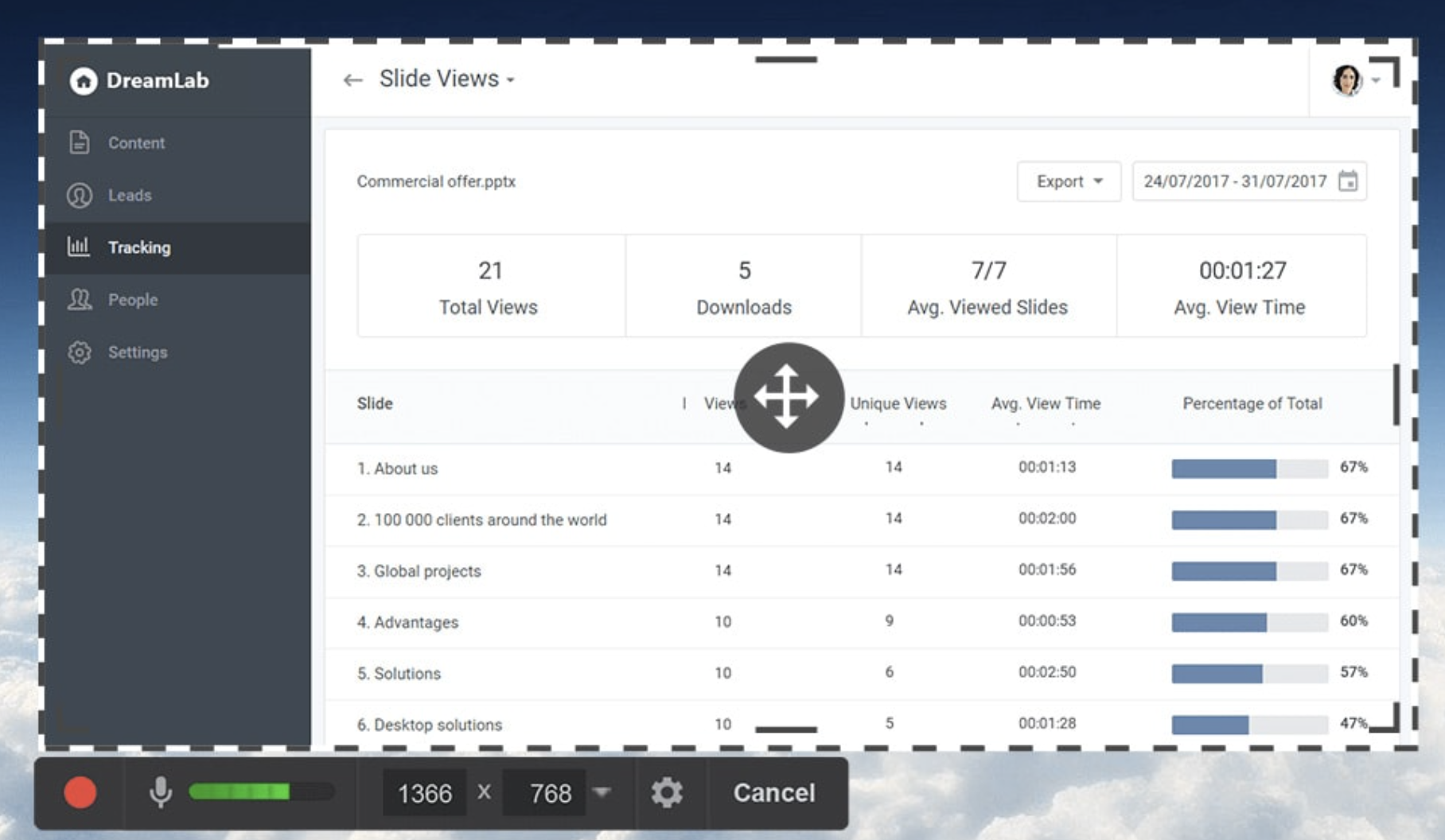
Free Cam is one of the best free screen recorders, as it offers an integrated audio and video editor not found in many alternatives.
This software allows you to capture your entire screen or just specific areas, with no watermarks or time limits on recordings. You can also record your voice and the sounds from your computer.
After you record, Free Cam provides tools to tidy up your videos. You can remove background noise and highlight mouse clicks to make things clearer.
If you’re looking for a tool that combines screen recording and post-production editing in one package, Free Cam is an excellent choice.
Price: Free
Supported OS: Windows
Best for: Making screen recordings in WMV format
4. Loom
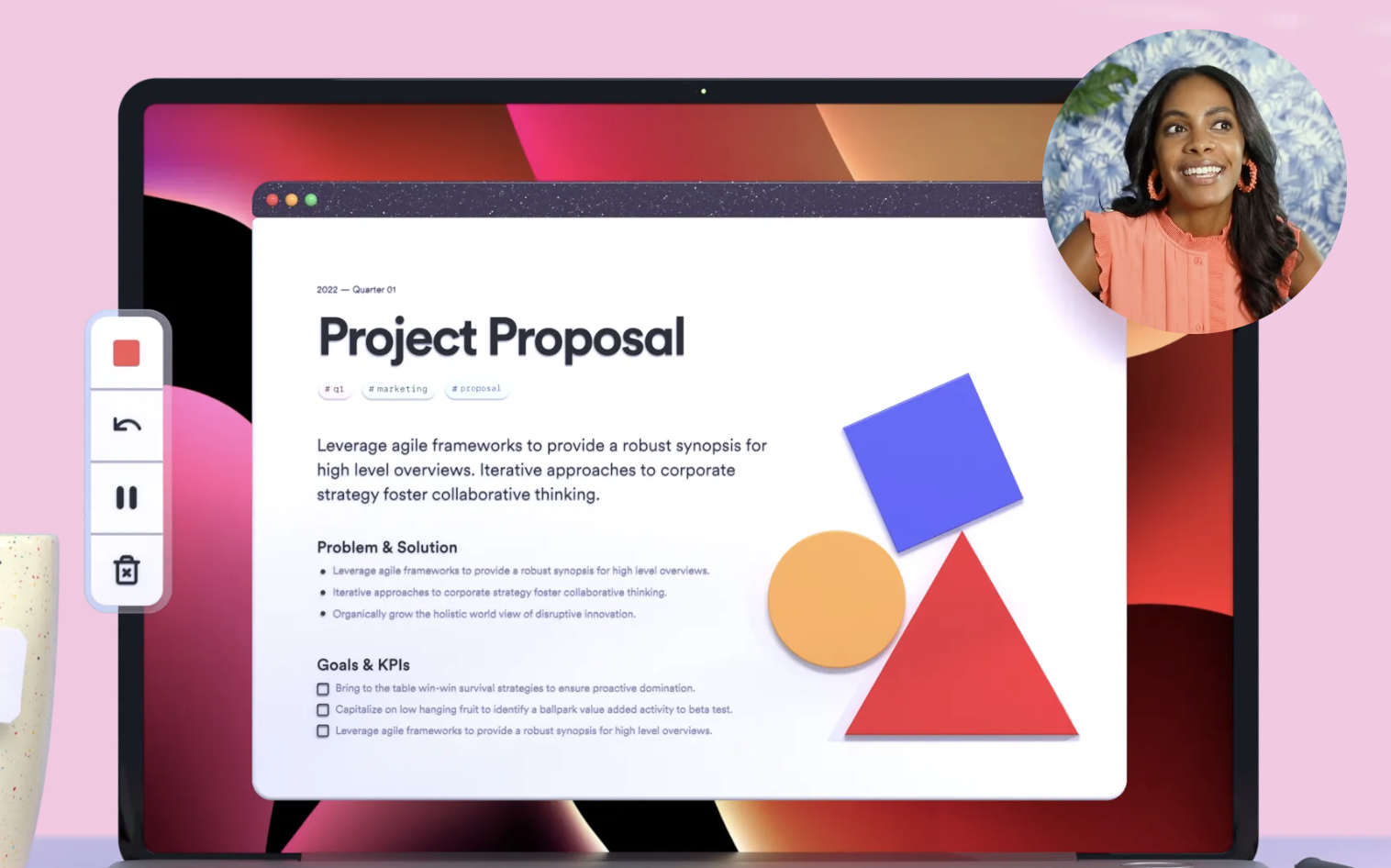
Loom offers a free screen recording tool that lets you capture your screen, webcam, and audio.
What’s great about Loom is it works on both computers and phones. This means you can make and share videos from anywhere.
Features like real-time annotations and the ability to draw on your video help you communicate ideas more clearly.
And if you want to record audio for tutorial explanations or commentary. you can easily do so with the integrated recording function.
Price: Free or $ 12.5
Supported OS: Mac, Windows, iOS, Android
Best for: Making high-quality videos quickly
5. AceThinker
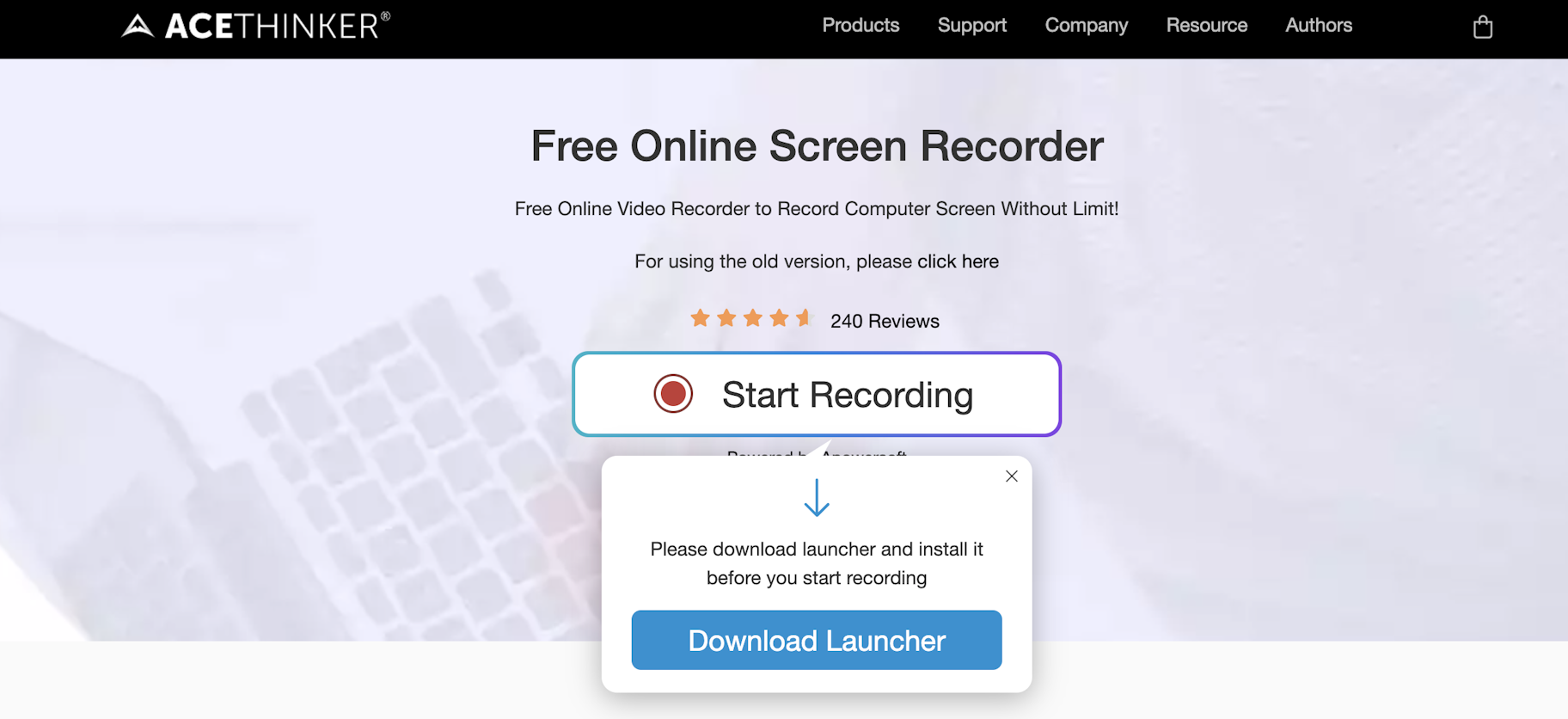
AceThinker is a web-based laptop screen recorder that is easy to set up and use.
You can use it to record a specific screen portion or the whole screen, create real-time edits for an attention-worthy recording, and capture audio from your mic and computer simultaneously.
The software lets you convert and save your recordings in all renowned video formats, including MP4, MOV, and API.
And you can also use AceThinker to directly upload your recordings to Dropbox, Google Drive, or YouTube.
All of these features are available in the free version of the app, but you can also install the PRO version to gain access to additional capabilities.
Price: Free or $ 39.95
Supported OS: Mac, Windows
Best for: Recording soccer matches, stock trends, etc.
6. Debut
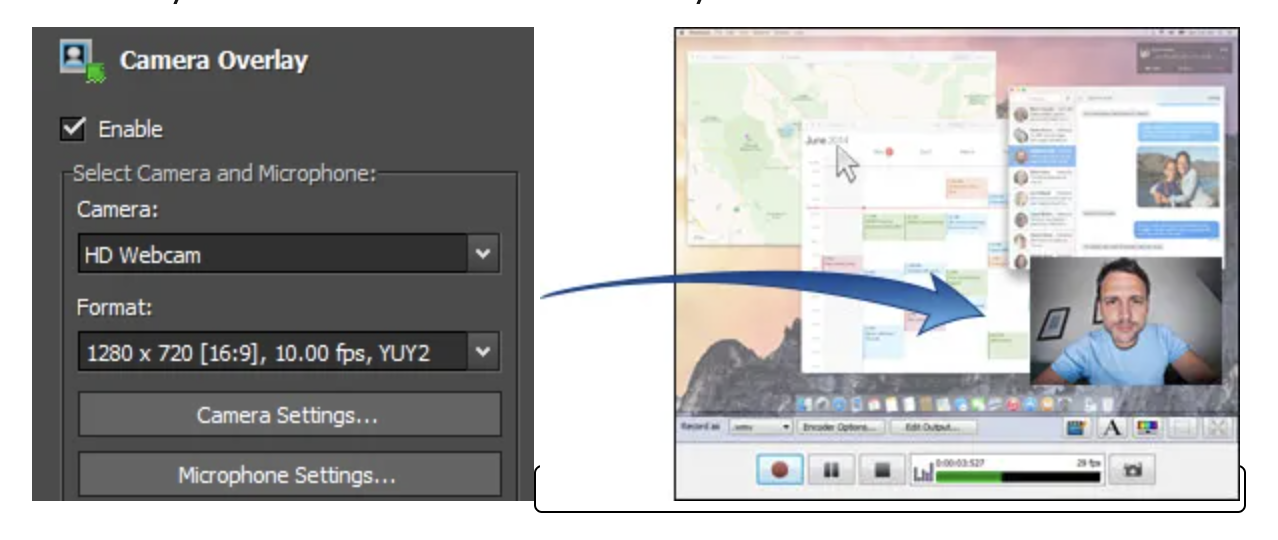
If you’re looking for the best free screen recorder for creating tutorials and presentations, look no further than Debut.
Though it has an interface that might seem a bit old-fashioned, don’t let that deter you. The software is packed with features to suit all your recording needs.
You can record videos in various formats and capture both your desktop and webcam. Plus, Debut lets you highlight mouse movements to enhance tutorials.
And since Debut is designed for versatility, you can also enjoy advanced features like green screen effects for background replacement.
Price: Free (for non-commercial use)
Supported OS: Mac, Windows
Best for: Recording demo videos and livestreams
7. ScreenFlow
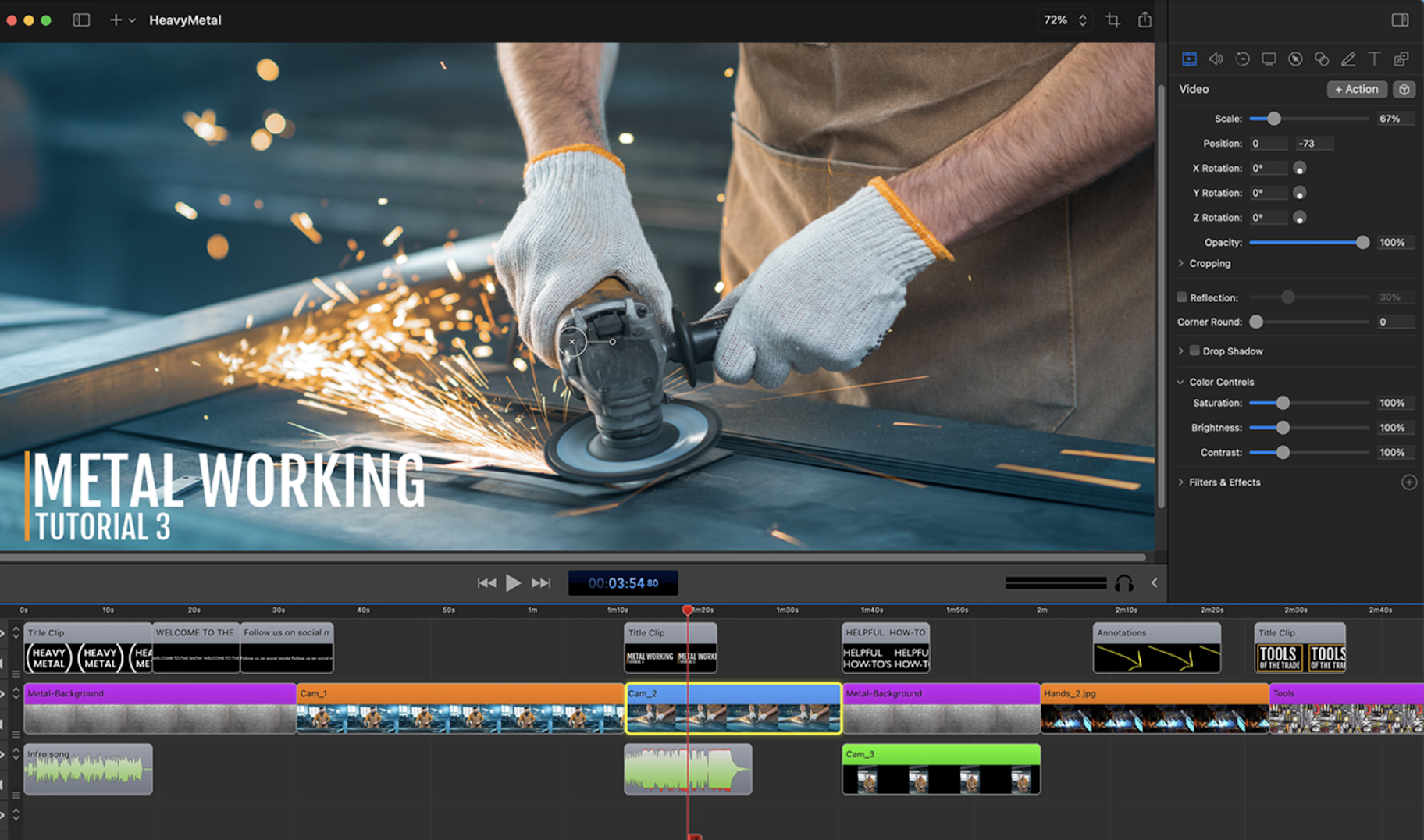
If you’ve been searching for a Mac screen recorder with audio capabilities, then you’ll love ScreenFlow.
Its range of features includes the options to record your Mac at retina resolution, group video components and settings, and add background audio to the recorded footage.
You’d also love the Styles and Templates tools that come as part of the software.
Styles lets you save visual/audio settings for certain elements like drop shadows or color filters for a recorded segment.
Templates, on the other hand, lets users arrange, insert, and configure groups of annotations in advance, such as text placeholders and outro segments.
Price: $ 129
Supported OS: Mac, iOS
Best for: Making high-quality retina videos
8. Screencastify
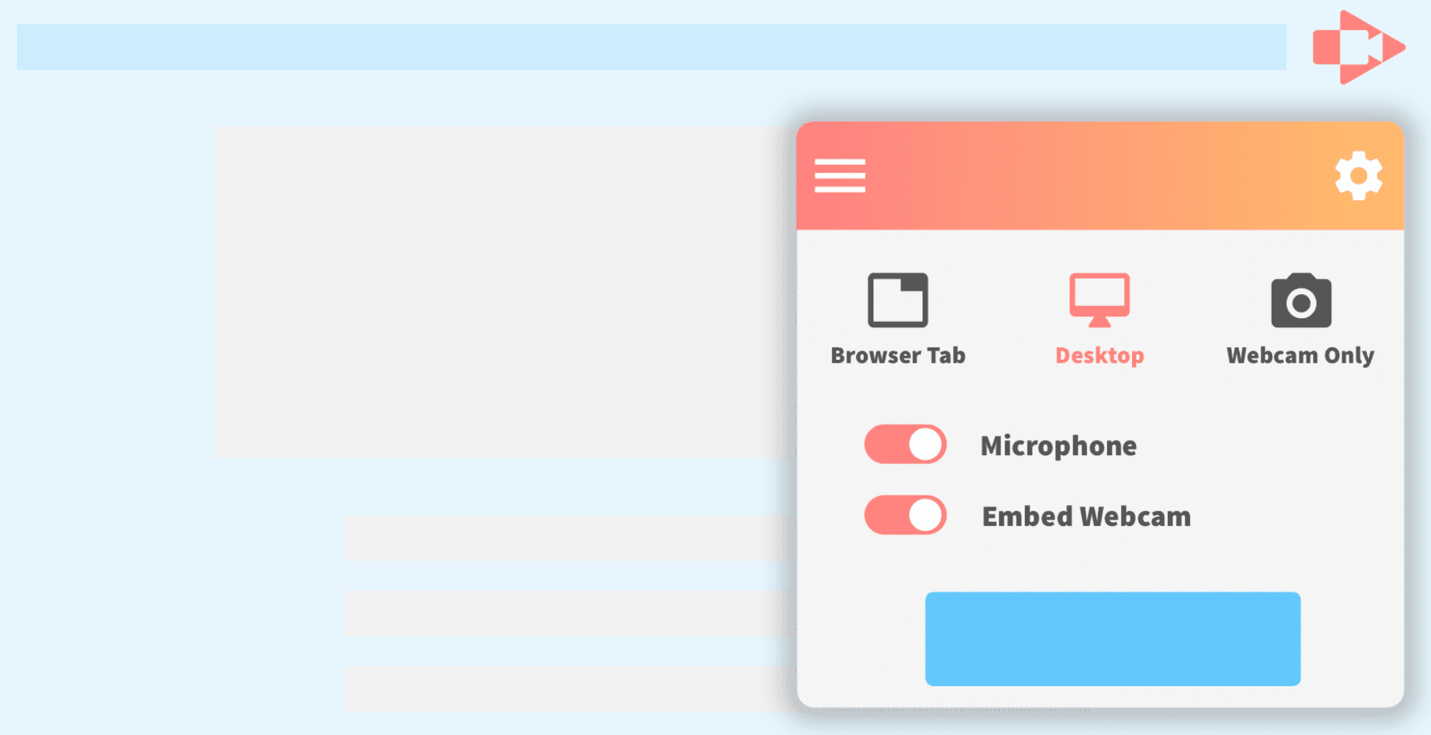
Screencastify is free screen recording software that works via Google Chrome.
Whether you’re a seasoned video creator or a novice, you’ll find that Screencastify offers all of the important options.
You can use it to capture your webcam, entire screen, or tab only, as well as narrate via your microphone.
It also presents you with annotation tools that help keep your viewers’ focus on what’s critical. Click highlighting, drawing pen tool, and mouse spotlight are all included.
Like many of the best screen recording software options, Screencastify gives you the option to upload to YouTube, as well as export the recording as an animated GIF, MP3, or MP4.
Price: Free
Supported OS: Mac, Windows, Linux
Best for: Recording software demos and creating solution videos
9. Bandicam
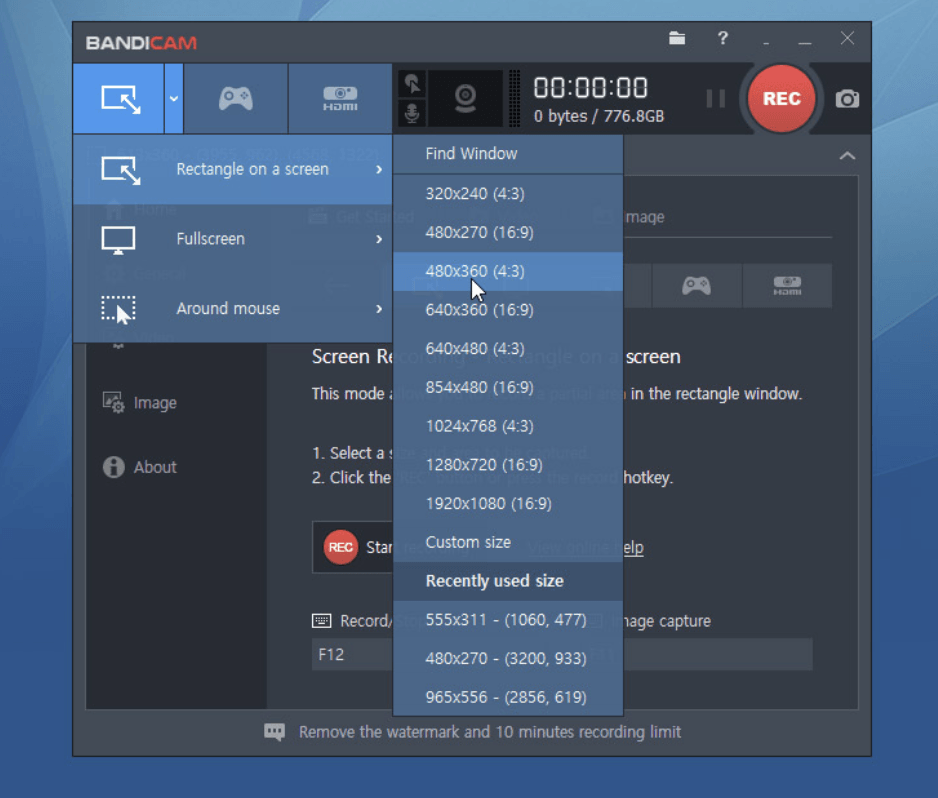
Bandicam is a robust screen recording application that supports screen and gameplay capturing.
It utilizes a high compression ratio without compromising video quality. Bandicam makes it possible to capture 4K ultra-high-definition videos at 120 frames per second.
Another noteworthy feature is Bandicam’s device recording capability. By getting a separate capture card, you can record videos from IPTV, HDTV, APPLE TV, smartphone, PlayStation and Xbox.
Bandicam’s free version places a watermark on the videos, so you need to become a paid user to utilize its full potential.
Price: Free or $ 39.99
Supported OS: Windows
Best for: Balancing the depth of video recordings
10. TinyTake
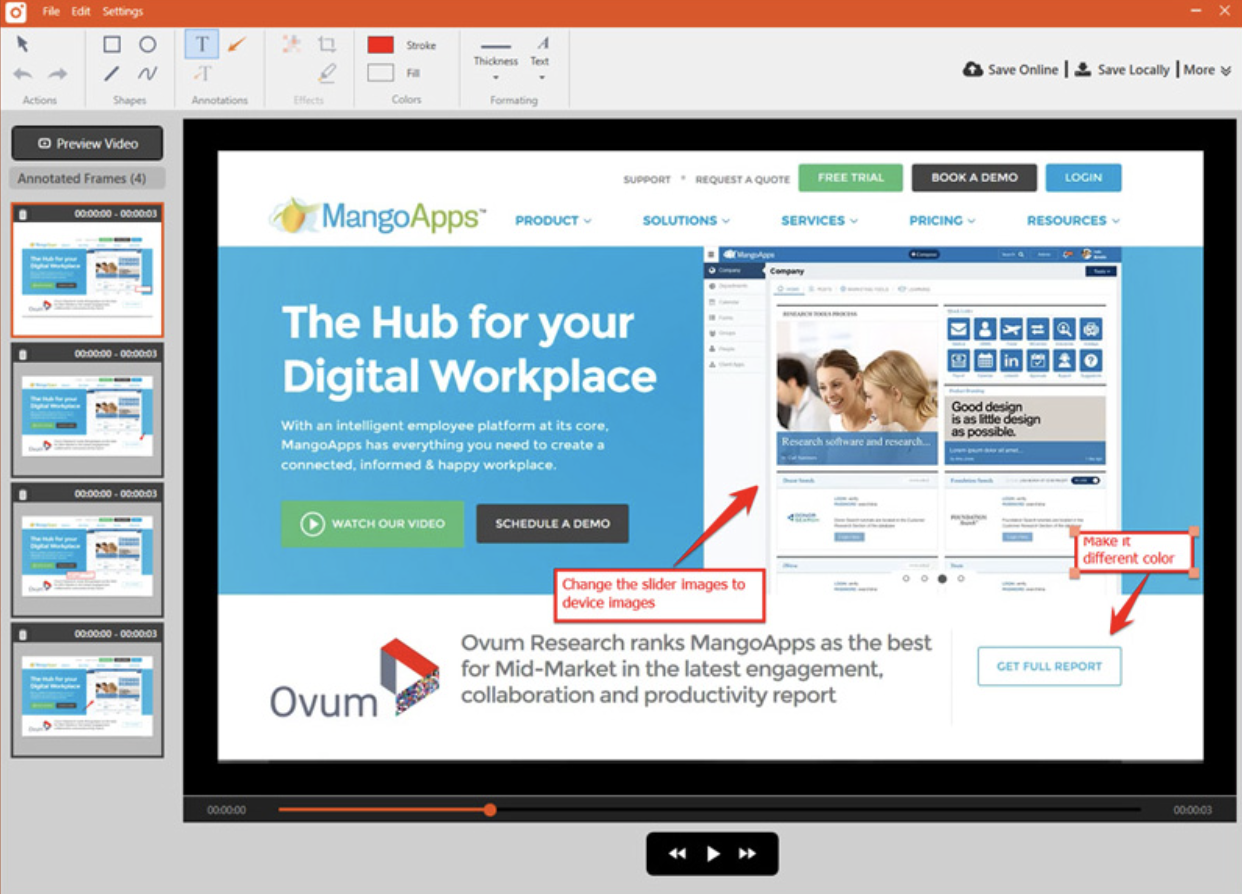
TinyTake by MangoApps is an easy-to-use screen recording tool that simplifies the process of capturing and sharing your screen.
After installing it on your computer, you can easily record different parts of your screen, add notes to your captures, and share them quickly.
You also get two gigabytes of free cloud storage, which is great for keeping your recordings and screenshots safe and accessible from anywhere.
Overall, TinyTake is a reliable choice for those looking to quickly document and distribute screen content.
Price: Free or $ 29.95
Supported OS: Mac, Windows
Best for: Keeping a safe copy of your screen recordings
11. Filmora
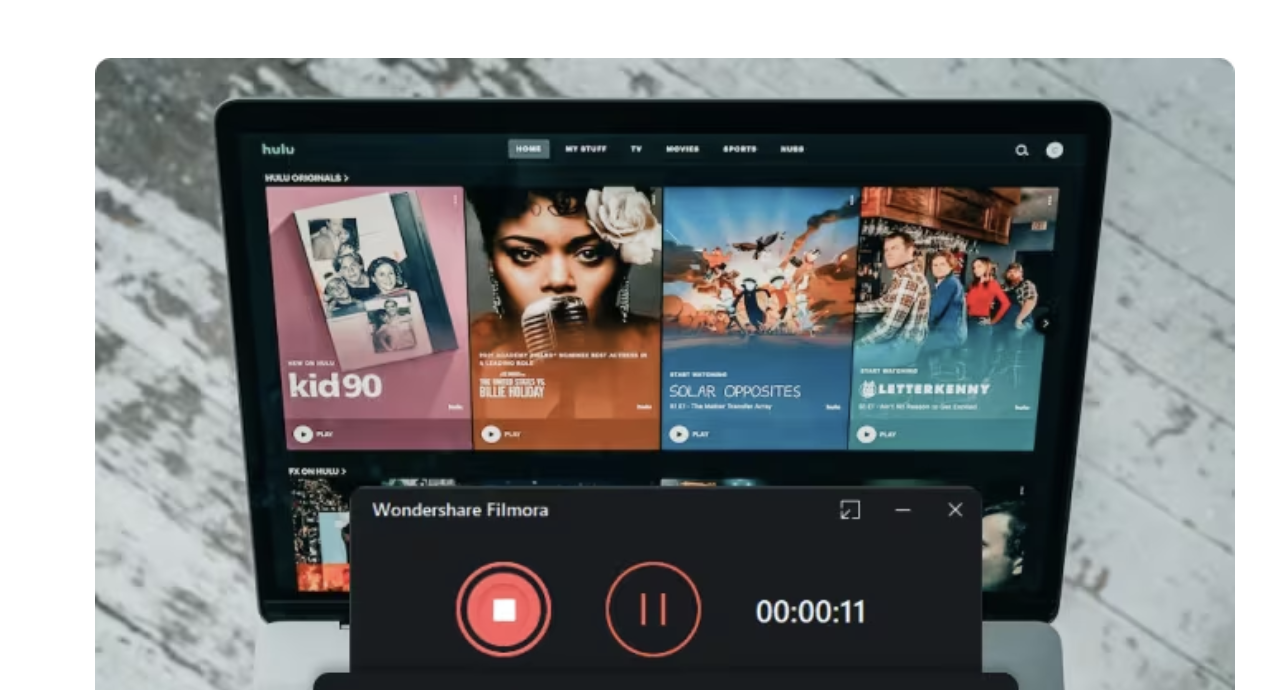
Filmora lets you capture gameplay, webcam, computer screen, and audio simultaneously without placing any limits on the duration of the video.
It gives you the option to record in 15 to 120 frames per second. Higher FPS is ideal for recording gameplay with loads of action.
The software also lets you add annotations like text to improve the viewing experience for your audience. Also, you can modify the size, color and shape of your cursor to make it look unique.
With Filmora, you don’t need a separate video editing tool because the screen recording software itself boasts a wide range of editing tools to help refine your video recordings.
Price: Free or $ 29.99
Supported OS: Windows, Mac
Best for: Recording screen from two devices simultaneously
12. Camtasia
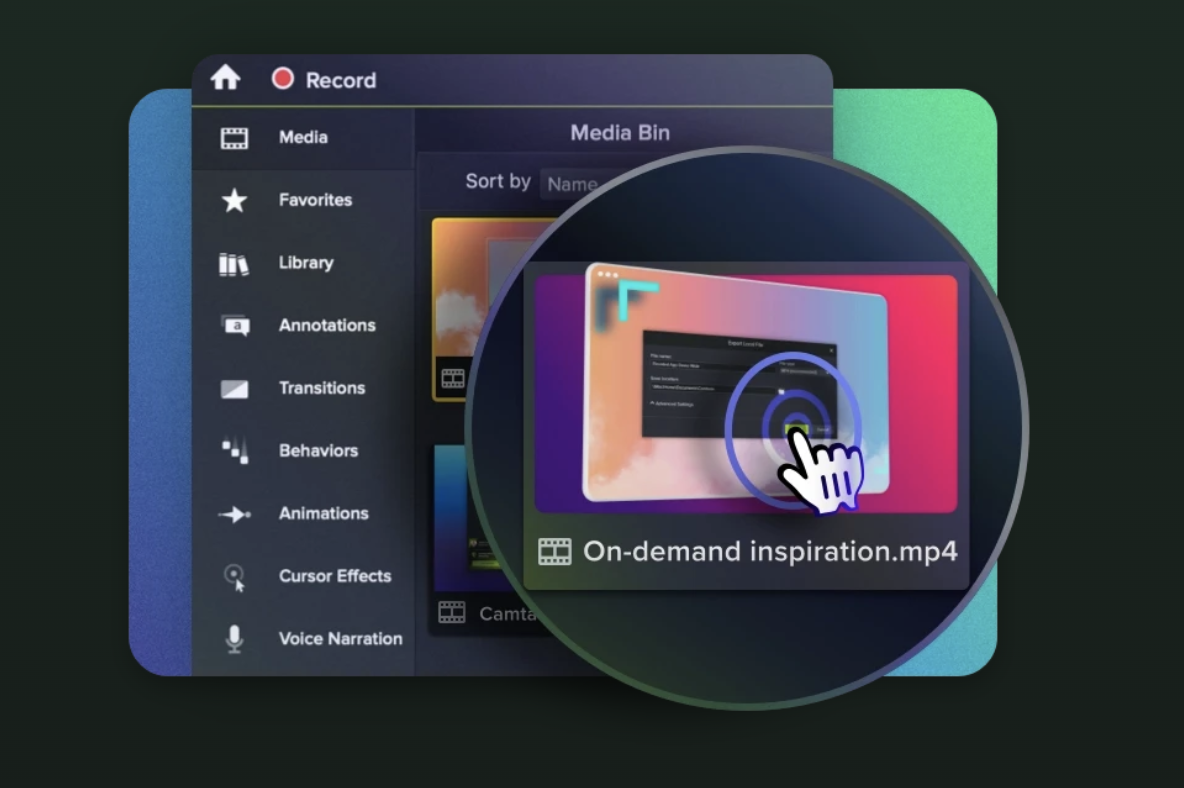
TechSmith’s Camtasia makes it simple to capture and make professional-looking videos on your PC.
You can record both audio and video from a desktop or iOS device, and also capture your webcam to infuse a personal element to your recording.
Its built-in video editing tool is where Camtasia shines. A good selection of stock images along with click-and-drag effects is offered in the sidebar of the tool. Users can create outro and intro segments by dropping them into their recordings in a matter of seconds.
You can also insert zoom out, zoom in, and pan animations into your footage, and use transitions between slides and scenes to enhance the flow of your videos.
Price: Free or $ 249
Supported OS: Windows, Mac, iOS
Best for: Adding a professional touch to captured videos
13. ShareX
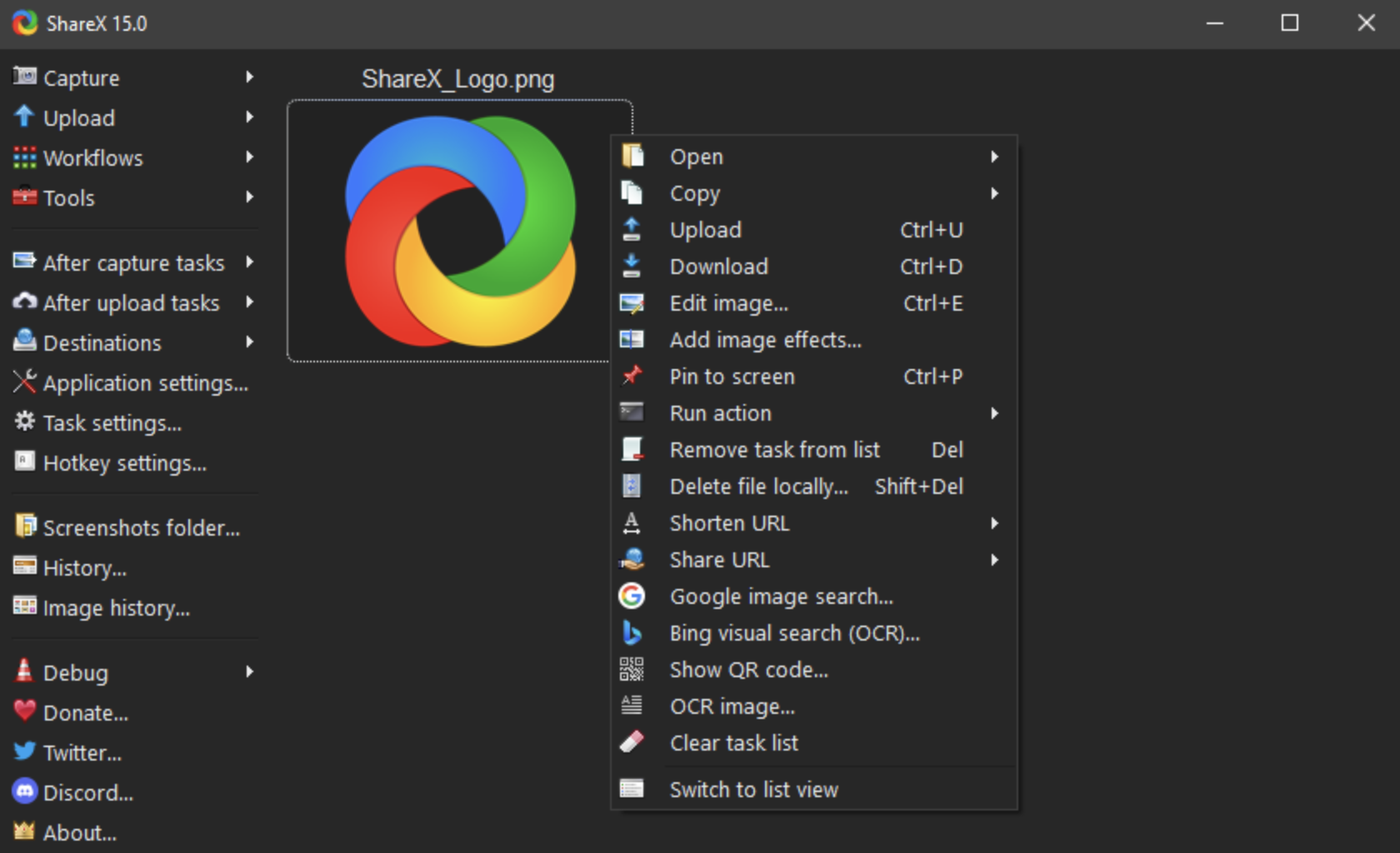
This open-source screen recording software is ideal for capturing videos.
It doesn’t place watermarks or duration limits on your recordings, and you also get the option to save your file as a GIF instead of a video.
The video file sharing features are ShareX’s biggest advantage, because it’s easy to upload recordings directly to YouTube and other platforms.
Enhancing screenshots you capture with this tool doesn’t require much effort either. A built-in photo editor lets you freely customize still photos in any way you want.
Price: Free or $ 16.
Supported OS: Linux, Windows
Best for: Recording screens of Linux devices
14. AnyMP4
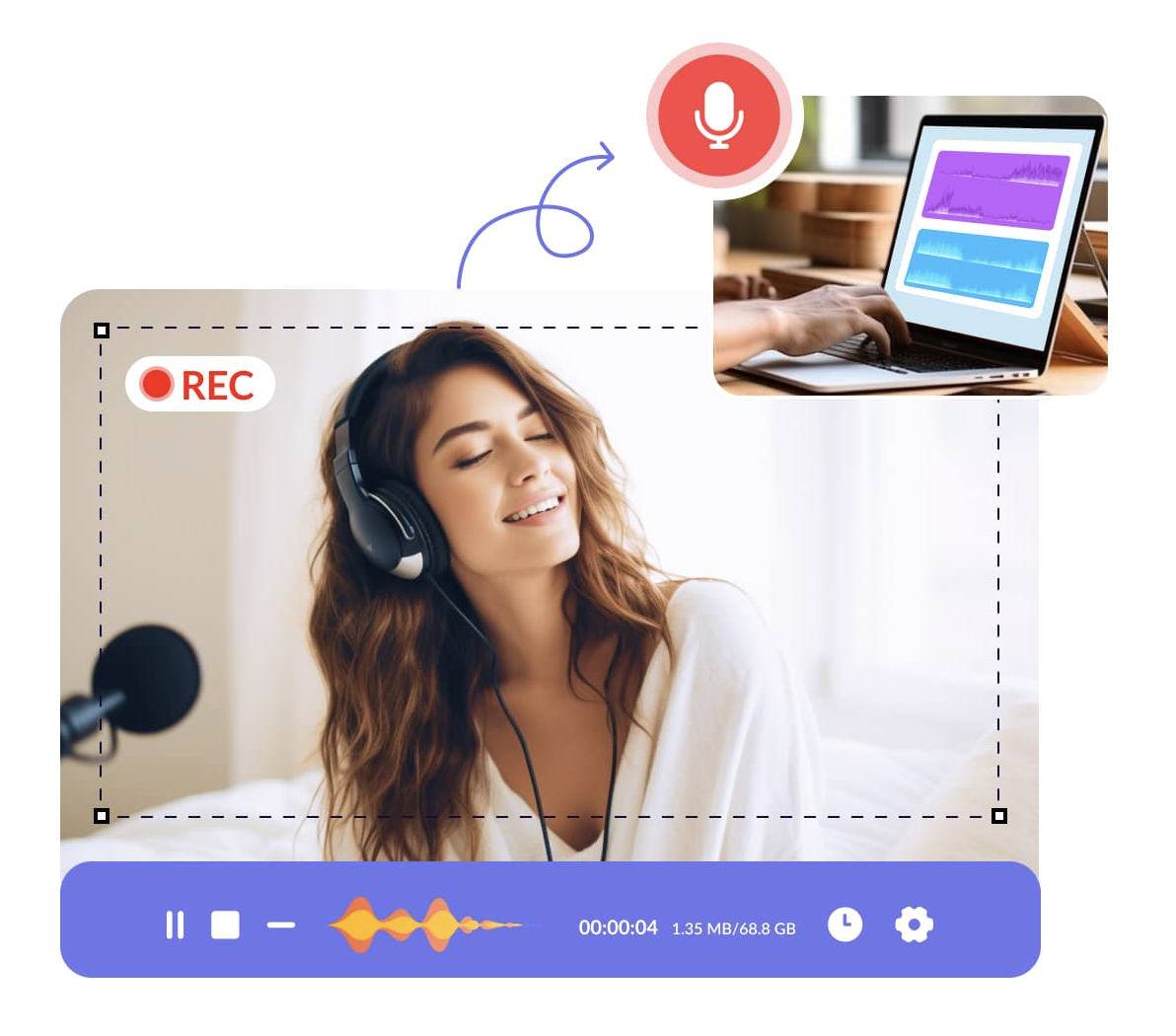
AnyMP4 offers screen recording with basic video editing tools.
You can record any area of your screen, whether it’s the whole screen, a fixed region, or a custom area. Editing tools allow you to trim, merge, and enhance your recordings post-capture.
AnyMP4 supports recording in multiple formats, including MP4, AVI, WMV, and GIF. Plus, it offers annotations like arrows, callouts, and notes to make your recordings more intriguing for viewers.
Other notable features of AnyMP4 include preset recording, hot key capture, and mic noise reduction.
Price: Free or $ 19.96
Supported OS: Mac, Windows
Best for: Creating gaming and e-learning content
15. Icecream Screen Recorder
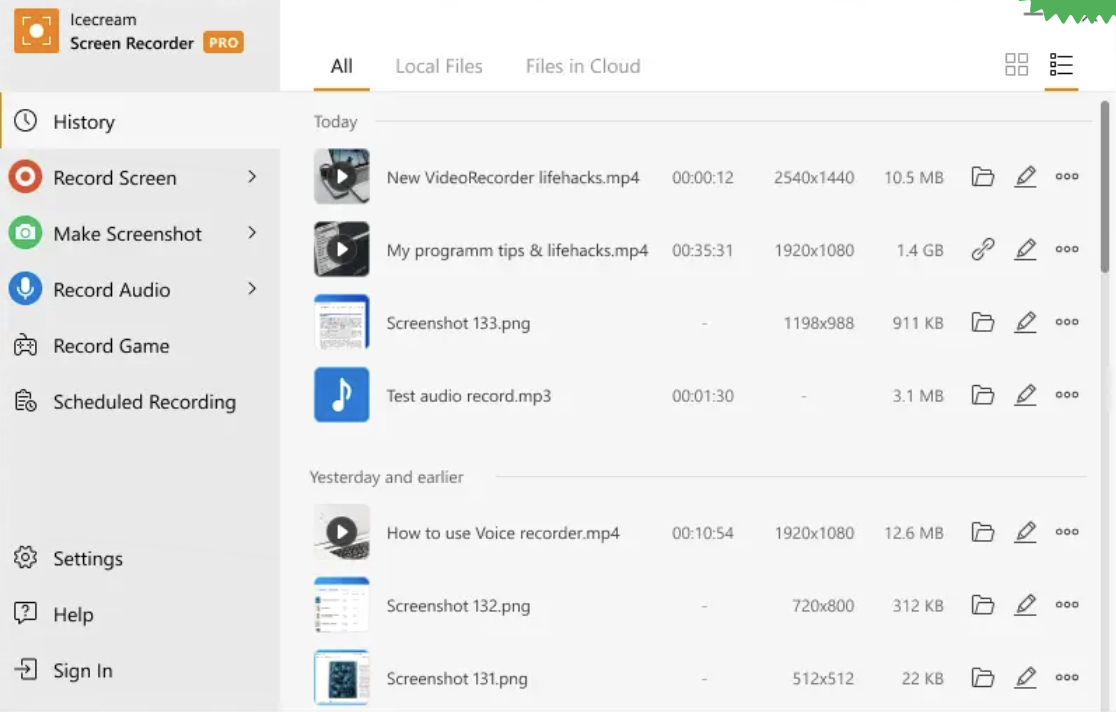
Icecream Screen Recorder is a beginner-friendly tool perfect for those who want to record videos or capture their screen easily.
With this tool, you can choose any part of your screen to capture or decide to record your full screen.
Simply pick the area you want to record, press the Record button, and start. You can pause and resume any time during your recording.
Icecream Screen Recorder also has tools for personalizing a screen capture, including drawing tools, annotations, and the option to add your own logo.
Price: Free or $ 29.95
Supported OS: Mac, Windows, Android
Best for: Annotating screen capture videos
Professional recordings are just an install away
Screen recording software can serve a variety of purposes, and the best ones don’t necessarily have to come at a price.
Based on your individual needs and the operating system you’re using, you may be able to achieve your objectives with a free screen recorder.
And if you’re looking to add additional power or use professional editing tools, you can always sign up to a paid option.
Hopefully, one of these screen recording programs will fulfill your requirements, whether you’re creating a tutorial for YouTube or just sharing a gaming achievement with your peers.
Start selling online now with Shopify
Start your free trial



Want to learn more?
- The 20 Best Mobile Video Editing Apps You Must Use
- 10 Best Augmented Reality Apps for Android and iOS
- 23 Inspirational Videos That Will Completely Blow You Away
- 10 Easiest Image Resizer Tools to Resize Images Online for Free